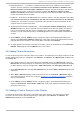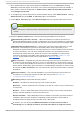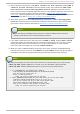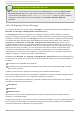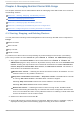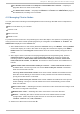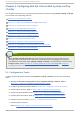Installation guide
6. Restricted failover — To enable or disable restricted failover for members in this failover
domain, click the checkbox next to R est rict f ailo ver t o t h is d o main ' s memb ers. With
Rest rict f ailo ver t o t h is d o main ' s members checked, services assigned to this failover
domain fail over only to nodes in this failover domain. With Rest rict f ailo ver t o t h is
d o main ' s members not checked, services assigned to this failover domain can fail over to
nodes outside this failover domain.
7. Failback — To enable or disable failback in a failover domain, click the checkbox next to D o
n o t f ail b ack services in t h is d o main . With Do n o t f ail b ack services in t h is d o main
checked, if a service fails over from a preferred node, the service does not fail back to the
original node once it has recovered.
8. Modifying failover domain membership — Under Failo ver d o main membersh ip , click the
Memb ercheckbox for each node that is to be a member of the failover domain. A checked
box for a node means that the node is a member of the failover domain. If Prio rit iz ed is
checked, you can adjust the priority in the Prio rit y text box for each member of the failover
domain.
9. Click Submit. Clicking Submit causes a progress page to be displayed followed by the
display of the Failover Domain Form page. That page displays the added resource and
includes the failover domain in the cluster menu to the left under Do main .
10. To make additional changes to the failover domain, continue modifications at the Failover
Domain Form page and click Submit when you are done.
3.8. Adding Clust er Resources
To add a cluster resource, follow the steps in this section. The starting point of the procedure is at the
cluster-specific page that you navigate to from Choose a cluster to administer displayed on
the clu st er tab.
1. At the detailed menu for the cluster (below the clu st ers menu), click Reso u rces. Clicking
Reso u rces causes the display of resources in the center of the page and causes the display
of menu items for resource configuration: Ad d a Reso u rce and Co n f ig u re a R eso u rce.
2. Click Ad d a R eso u rce. Clicking Ad d a Reso u rce causes the Add a Resource page to be
displayed.
3. At the Add a Resource page, click the drop-down box under Select a Reso u rce T yp e
and select the type of resource to configure. Appendix C, HA Resource Parameters describes
resource parameters.
4. Click Submit. Clicking Submit causes a progress page to be displayed followed by the
display of Resources forcluster name page. That page displays the added resource
(and other resources).
3.9. Adding a Clust er Service t o t he Clust er
To add a cluster service to the cluster, follow the steps in this section. The starting point of the
procedure is at the cluster-specific page that you navigate to from Choose a cluster to
administer displayed on the clu st er tab.
Chapt er 3. Configuring Red Hat Clust er Wit h Conga
4 7