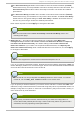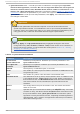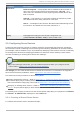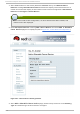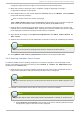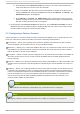Installation guide
5. To restrict failover to members in this failover domain, click the checkbox next to Rest rict
f ailo ver t o t h is d o main ' s members. With Rest rict f ailo ver t o t h is d o main ' s
memb ers checked, services assigned to this failover domain fail over only to nodes in this
failover domain.
6. To specify that a node does not fail back in this failover domain, click the checkbox next to
Do n o t f ail b ack services in t h is d o main . With Do n o t f ail b ack services in t h is
d o main checked, if a service fails over from a preferred node, the service does not fail back
to the original node once it has recovered.
7. Configure members for this failover domain. Under Failo ver d o main memb ersh ip , click the
Memb er checkbox for each node that is to be a member of the failover domain. If
Prio rit iz ed is checked, set the priority in the Prio rit y text box for each member of the
failover domain.
8. Click Submit. Clicking Submit causes a progress page to be displayed followed by the
display of the Failover Domain Form page. That page displays the added resource and
includes the failover domain in the cluster menu to the left under Do main .
9. To make additional changes to the failover domain, continue modifications at the Failover
Domain Form page and click Submit when you are done.
3.7.2. Modifying a Failover Domain
To modify a failover domain, follow the steps in this section. The starting point of the procedure is at
the cluster-specific page that you navigate to from Choose a cluster to administer displayed
on the clu st er tab.
1. At the detailed menu for the cluster (below the clu st ers menu), click Failo ver D o main s.
Clicking Failo ver Do main s causes the display of failover domains with related services and
the display of menu items for failover domains: Ad d a Failo ver Do main and Co n f ig u re a
Failo ver D o main .
2. Click Co n f ig u re a Failo ver Do main . Clicking Co n f ig u re a Failo ver D o main causes the
display of failover domains under Co n f ig u re a Failo ver D o main at the detailed menu for
the cluster (below the clu st ers menu).
3. At the detailed menu for the cluster (below the clu st ers menu), click the failover domain to
modify. Clicking the failover domain causes the display of the Failover Domain Form
page. At the Failover Domain Form page, you can modify the failover domain name,
prioritize failover, restrict failover to this domain, and modify failover domain membership.
4. Modifying failover name — To change the failover domain name, modify the text at the
Failo ver D o main Name text box.
Note
The name should be descriptive enough to distinguish its purpose relative to other
names used in your cluster.
5. Failover priority — To enable or disable prioritized failover in this failover domain, click the
Prio rit iz ed checkbox. With Prio rit iz ed checked, you can set the priority value, Prio rit y,
for each node selected as members of the failover domain. With Prio rit iz ed not checked,
setting priority levels is disabled for this failover domain.
Red Hat Ent erprise Linux 5 Clust er Administ rat ion
4 6