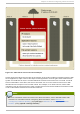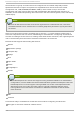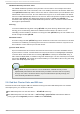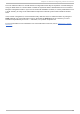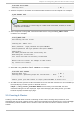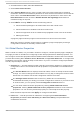Installation guide
1. As administrator of lu ci, select the clu st er tab.
2. Click Creat e a New Clu st er.
3. At the Clu st er Name text box, enter a cluster name. The cluster name cannot exceed 15
characters. Add the node name and password for each cluster node. Enter the node name for
each node in the No d e H o st n ame column; enter the root password for each node in the
Ro o t Passwo rd column. Check the En ab le Sh ared St o rag e Su p p o rt checkbox if
clustered storage is required.
4. Click Submit. Clicking Submit causes the following actions:
a. Cluster software packages to be downloaded onto each cluster node.
b. Cluster software to be installed onto each cluster node.
c. Cluster configuration file to be created and propagated to each node in the cluster.
d. Starting the cluster.
A progress page shows the progress of those actions for each node in the cluster.
When the process of creating a new cluster is complete, a page is displayed providing a
configuration interface for the newly created cluster.
3.4 . Global Clust er Propert ies
When a cluster is created, or if you select a cluster to configure, a cluster-specific page is displayed.
The page provides an interface for configuring cluster-wide properties and detailed properties. You
can configure cluster-wide properties with the tabbed interface below the cluster name. The interface
provides the following tabs: G en eral, Fen ce, Mu lt icast , and Q u o ru m Part it io n . To configure the
parameters in those tabs, follow the steps in this section. If you do not need to configure parameters
in a tab, skip the step for that tab.
1. G en eral tab — This tab displays cluster name and provides an interface for configuring the
configuration version and advanced cluster properties. The parameters are summarized as
follows:
The Clu st er Name text box displays the cluster name; it does not accept a cluster name
change. You cannot change the cluster name. The only way to change the name of a Red
Hat cluster is to create a new cluster configuration with the new name.
The Co n f ig u rat io n Versio n value is set to 1 by default and is automatically
incremented each time you modify your cluster configuration. However, if you need to set it
to another value, you can specify it at the Co n f ig u rat io n Versio n text box.
You can enter advanced cluster properties by clicking Sh o w ad van ced clu st er
p ro p ert ies. Clicking Sh o w ad van ced clu st er p ro p ert ies reveals a list of advanced
properties. You can click any advanced property for online help about the property.
Enter the values required and click Apply for changes to take effect.
2. Fen ce tab — This tab provides an interface for configuring these Fen ce Daemon
Pro p ert ies parameters: Po st - Fail D elay and Po st - Jo in Delay. The parameters are
summarized as follows:
Red Hat Ent erprise Linux 5 Clust er Administ rat ion
36