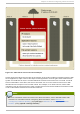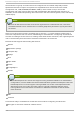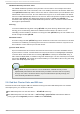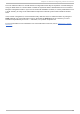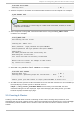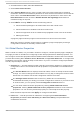Installation guide
# service ricci start
Starting ricci: [ OK ]
3. Select a computer to host lu ci and install the lu ci software on that computer. For example:
# yum install luci
Note
Typically, a computer in a server cage or a data center hosts lu ci; however, a cluster
computer can host lu ci.
4. At the computer running lu ci, initialize the lu ci server using the luci_admin init
command. For example:
# luci_admin init
Initializing the Luci server
Creating the 'admin' user
Enter password: <Type password and press ENTER.>
Confirm password: <Re-type password and press ENTER.>
Please wait...
The admin password has been successfully set.
Generating SSL certificates...
Luci server has been successfully initialized
Restart the Luci server for changes to take effect
eg. service luci restart
5. Start lu ci using service luci restart. For example:
# service luci restart
Shutting down luci: [ OK ]
Starting luci: generating https SSL certificates... done
[ OK ]
Please, point your web browser to https://nano-01:8084 to access luci
6. At a Web browser, place the URL of the lu ci server into the URL address box and click G o (or
the equivalent). The URL syntax for the lu ci server is
https://luci_server_hostname:8084. The first time you access lu ci, two SSL
certificate dialog boxes are displayed. Upon acknowledging the dialog boxes, your Web
browser displays the lu ci login page.
3.3. Creat ing A Clust er
Creating a cluster with lu ci consists of selecting cluster nodes, entering their passwords, and
submitting the request to create a cluster. If the node information and passwords are correct, Co n g a
automatically installs software into the cluster nodes and starts the cluster. Create a cluster as
follows:
Chapt er 3. Configuring Red Hat Clust er Wit h Conga
35