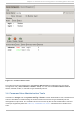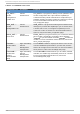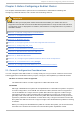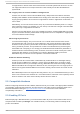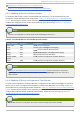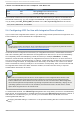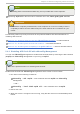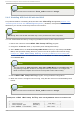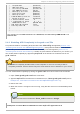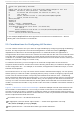Installation guide
Note
You can fence the node with the fence_node command or Co n g a.
2.4 .2. Disabling ACPI Soft -Off with t he BIOS
The preferred method of disabling ACPI Soft-Off is with chkconfig management (Section 2.4.1,
“ Disabling ACPI Soft-Off with chkconfig Management” ). However, if the preferred method is not
effective for your cluster, follow the procedure in this section.
Note
Disabling ACPI Soft-Off with the BIOS may not be possible with some computers.
You can disable ACPI Soft-Off by configuring the BIOS of each cluster node as follows:
1. Reboot the node and start the BIOS CMOS Setup Utility program.
2. Navigate to the Po wer menu (or equivalent power management menu).
3. At the Po wer menu, set the So f t - O f f b y PWR- BT T N function (or equivalent) to In st an t -
O f f (or the equivalent setting that turns off the node via the power button without delay).
Example 2.1, “BIOS CMOS Setup Utility: Soft-Off by PWR-BTTN set to Instant-Off”
shows a Po wer menu with ACPI Fu n ct io n set to En ab led and So f t - O f f b y PWR - BT T N
set to In st an t - O f f .
Note
The equivalents to AC PI Fun ct io n , So f t - O f f b y PWR- BT T N, and In st an t - O f f may
vary among computers. However, the objective of this procedure is to configure the
BIOS so that the computer is turned off via the power button without delay.
4. Exit the BIOS CMOS Setup Utility program, saving the BIOS configuration.
5. When the cluster is configured and running, verify that the node turns off immediately when
fenced.
Note
You can fence the node with the fence_node command or Co n g a.
Example 2.1. BIOS CMOS Setup Utility: So f t - O f f b y PWR- B T T N set t o In st an t - O f f
+---------------------------------------------|-------------------+
| ACPI Function [Enabled] | Item Help |
| ACPI Suspend Type [S1(POS)] |-------------------|
| x Run VGABIOS if S3 Resume Auto | Menu Level * |
Red Hat Ent erprise Linux 5 Clust er Administ rat ion
24