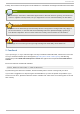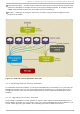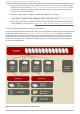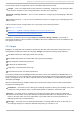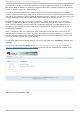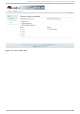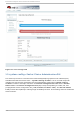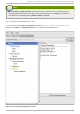Installation guide
The Clu st er Co n f ig u rat io n T o o l represents cluster configuration components in the
configuration file (/etc/cluster/cluster.conf) with a hierarchical graphical display in the left
panel. A triangle icon to the left of a component name indicates that the component has one or more
subordinate components assigned to it. Clicking the triangle icon expands and collapses the portion
of the tree below a component. The components displayed in the GUI are summarized as follows:
Cluster Nodes — Displays cluster nodes. Nodes are represented by name as subordinate
elements under Cluster Nodes. Using configuration buttons at the bottom of the right frame
(below Properties), you can add nodes, delete nodes, edit node properties, and configure
fencing methods for each node.
Fence Devices — Displays fence devices. Fence devices are represented as subordinate
elements under Fence Devices. Using configuration buttons at the bottom of the right frame
(below Properties), you can add fence devices, delete fence devices, and edit fence-device
properties. Fence devices must be defined before you can configure fencing (with the Manage
Fencing For This Node button) for each node.
Managed Resources — Displays failover domains, resources, and services.
Failover Domains — For configuring one or more subsets of cluster nodes used to run a
high-availability service in the event of a node failure. Failover domains are represented as
subordinate elements under Failover Domains. Using configuration buttons at the bottom
of the right frame (below Properties), you can create failover domains (when Failover
Domains is selected) or edit failover domain properties (when a failover domain is selected).
Resources — For configuring shared resources to be used by high-availability services.
Shared resources consist of file systems, IP addresses, NFS mounts and exports, and user-
created scripts that are available to any high-availability service in the cluster. Resources are
represented as subordinate elements under Resources. Using configuration buttons at the
bottom of the right frame (below Properties), you can create resources (when Resources is
selected) or edit resource properties (when a resource is selected).
Note
The Clu st er Co n f ig u rat io n T o o l provides the capability to configure private
resources, also. A private resource is a resource that is configured for use with only one
service. You can configure a private resource within a Service component in the GUI.
Services — For creating and configuring high-availability services. A service is configured
by assigning resources (shared or private), assigning a failover domain, and defining a
recovery policy for the service. Services are represented as subordinate elements under
Services. Using configuration buttons at the bottom of the right frame (below Properties),
you can create services (when Services is selected) or edit service properties (when a service
is selected).
1.3.2. Clust er St at us T ool
You can access the Clu st er St at u s T o o l (Figure 1.7, “ Cluster Status Tool” ) through the Clu st er
Man ag emen t tab in Cluster Administration GUI.
Red Hat Ent erprise Linux 5 Clust er Administ rat ion
16