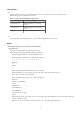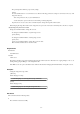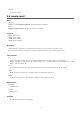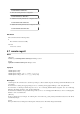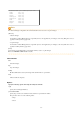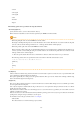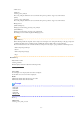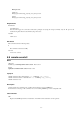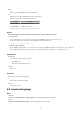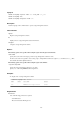Setup guide
- Admin server
[Windows]
rcxtssnap_
server_name
.jar
The
server_name
part will be in lower case when the -all option is specified, or upper case when omitted.
[Linux]
rcxtssnap_
server_name
.tar.bz2
The
server_name
part will be in lower case when the -all option is specified, or upper case when omitted.
- Managed server
[Windows/Hyper-V]
Managed_server
\rcxtssnap_
physical_server_name
.jar
[Linux/VMware]
Managed_server
\rcxtssnap_
physical_server_name
.tar.bz2
The managed server's name is displayed in
Managed_server
.
Note
[Linux/VMware]
When collecting troubleshooting data, data is compressed on managed servers using either the bzip2 or the gzip compression
command. Depending on the command used, the resulting file extension will be either one of the following.
Resource Orchestrator uses the command with the best compression ratio (bzip2 -> gzip) available on the managed server.
- When compressing with bzip2
*.tar.bz2
- When compressing with gzip
*.tar.gz
Execution Log
- Data collection results
rcxtssnap_result.txt
This file displays collection results in the following format:
Server_name
:
Result
Server_name
For a managed server, the physical server name is displayed.
For an admin server, the server name is displayed.
Result
OK: Indicates that the data collection was successful.
NG: Indicates that the data collection failed.
Example
blade1:OK
blade2:NG
blade4:NG
blade5:OK
Manager:OK
- Error Log
Admin server
rcxtssnap_
server_name
_error.txt
- 37 -