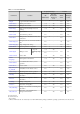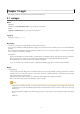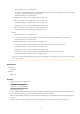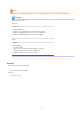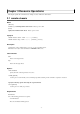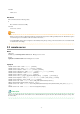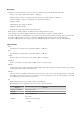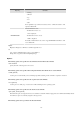Setup guide
1. Start the cluster service on the primary node.
In the Failover Cluster Management tree, right-click [RC-manager] under [Services and Applications], and select [Bring
this service or application online] from the popup menu.
Confirm that all resources are turned online.
2. Run the rcxlogin -save
user_name
command on the primary node.
3. Move the manager "service or application" to the secondary node.
Confirm that all resources are turned online on the secondary node.
4. Run the rcxlogin -save
user_name
command on the secondary node.
5. Move the manager "service or application" back to the primary node.
Confirm that all resources are turned online on the primary node.
[Linux]
1. Start the cluster service on the primary node.
Use the cluster system's operation management view (Cluster Admin) and start the cluster service of the manager.
Confirm that all resources are turned online.
2. Run the rcxlogin -save
user_name
command on the primary node.
3. Use the cluster system's operation management view (Cluster Admin) and switch to the secondary node.
Confirm that all resources are turned online on the secondary node.
4. Run the rcxlogin -save
user_name
command on the secondary node.
5. Use the cluster system's operation management view (Cluster Admin) and switch to the primary node.
Confirm that all resources are turned online on the primary node.
For a user account with OS administrative privileges, Resource Orchestrator commands can be executed freely without needing
to save a password first.
Requirements
Permissions
Not required.
Location
Admin server
Examples
- Logging in using password authentication
>rcxlogin userA <RETURN>
Password:
password
<RETURN>
- Automation using scripts
To use commands requiring administrative privileges from within a script, thus allowing automated calls from external products, the
user account's password must be registered in advance using the rcxlogin -save command.
Within the script, the RCX_USER environment variable must be defined and set to the user ID of the account for which the password
was saved.
Once this variable is properly set, Resource Orchestrator commands can be executed using the previously saved password.
- 5 -