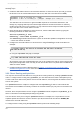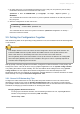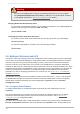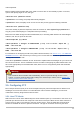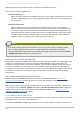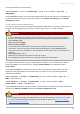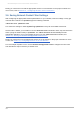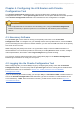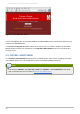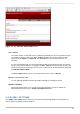Installation guide
1. On each real server, run the following command for every VIP, port, and protocol (TCP or UDP)
combination intended to be serviced for the real server:
iptables -t nat -A PREROUTING -p <tcp|udp> -d <vip> --dport <port> -j
REDIRECT
This command will cause the real servers to process packets destined for the VIP and port that
they are given.
2. Save the configuration on each real server:
# service iptables save
# chkconfi g --l evel 2345 iptables o n
The commands above cause the system to reload the iptables configuration on bootup —
before the network is started.
3.3. Putting the Configuration Together
After determining which of the preceding routing methods to use, the hardware should be linked together
on the network.
Important
The adapter devices on the LVS routers must be configured to access the same networks. For
instance if eth0 connects to public network and eth1 connects to the private network, then
these same devices on the backup LVS router must connect to the same networks.
Also the gateway listed in the first interface to come up at boot time is added to the routing table
and subsequent gateways listed in other interfaces are ignored. This is especially important to
consider when configuring the real servers.
After physically connecting together the hardware, configure the network interfaces on the primary and
backup LVS routers. This can be done using a graphical application such as system-config-network
or by editing the network scripts manually. For more information about adding devices using system-
config-network, see the chapter titled Network Configuration in the Red Hat Enterprise Linux
Deployment Guide. For the remainder of the chapter, example alterations to network interfaces are made
either manually or through the Piranha Configuration Tool.
3.3.1. General LVS Networking Tips
Configure the real IP addresses for both the public and private networks on the LVS routers before
attempting to configure LVS using the Piranha Configuration Tool. T he sections on each topology
give example network addresses, but the actual network addresses are needed. Below are some useful
commands for bringing up network interfaces or checking their status.
Bringing Up Real Network Int erfaces
To bring up a real network interface, use the following command as root, replacing N with the
number corresponding to the interface (eth0 and eth1).
/sbin/ifup ethN
Chapter 3. Setting Up LVS
29