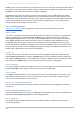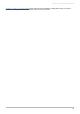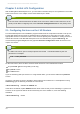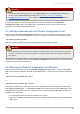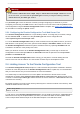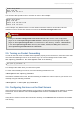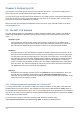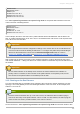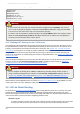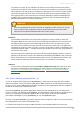Installation guide
Warning
Turning any of the above services on using chkconfig does not actually start the daemon. T o
do this use the /sbin/service command. See Section 2.3, “Starting the Piranha
Configurat ion Tool Service” for an example of how to use the /sbin/service command.
For more information on runlevels and configuring services with ntsysv and the Services
Configurat ion Tool, refer to the chapter titled "Controlling Access to Services" in the Red Hat
Enterprise Linux System Administration Guide.
2.2. Setting a Password for the Piranha Configuration Tool
Before using the Piranha Configuration Tool for the first time on the primary LVS router, you must
restrict access to it by creating a password. To do this, login as root and issue the following command:
/usr/sbin/piranha-passwd
After entering this command, create the administrative password when prompted.
Warning
For a password to be more secure, it should not contain proper nouns, commonly used acronyms,
or words in a dictionary from any language. Do not leave the password unencrypted anywhere on
the system.
If the password is changed during an active Piranha Configurat ion Tool session, the administrator is
prompted to provide the new password.
2.3. Starting the Piranha Configuration Tool Service
After you have set the password for the Piranha Configurat ion Tool, start or restart the piranha-
gui service located in /etc/rc.d/init.d/piranha-gui. T o do this, type the following command as
root:
/sbin/service piranha-gui start
or
/sbin/service piranha-gui restart
Issuing this command starts a private session of the Apache HT TP Server by calling the symbolic link
/usr/sbin/piranha_gui -> /usr/sbin/httpd. For security reasons, the piranha-gui version
of httpd runs as the piranha user in a separate process. The fact that piranha-gui leverages the
httpd service means that:
1. T he Apache HTTP Server must be installed on the system.
2. Stopping or restarting the Apache HT TP Server via the service command stops the piranha-
gui service.
Chapter 2. Initial LVS Configuration
21