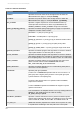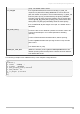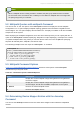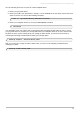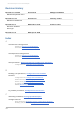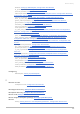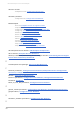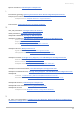Installation guide
The following command displays all the device mapper devices and their major and minor numbers. T he
minor numbers determine the name of the dm device. For example, a minor number of 3 corresponds to
the multipathed device /dev/dm-3.
# dmsetup ls
mpath2 (253, 4)
mpath4p1 (253, 12)
mpath5p1 (253, 11)
mpath1 (253, 3)
mpath6p1 (253, 14)
mpath7p1 (253, 13)
mpath0 (253, 2)
mpath7 (253, 9)
mpath6 (253, 8)
VolGroup00-LogVol01 (253, 1)
mpath5 (253, 7)
VolGroup00-LogVol00 (253, 0)
mpath4 (253, 6)
mpath1p1 (253, 10)
mpath3 (253, 5)
5.5. Troubleshooting with the multipathd Interactive Console
The m ultipathd -k command is an interactive interface to the m ultipathd daemon. Entering this
command brings up an interactive multipath console. After entering this command, you can enter help to
get a list of available commands, you can enter a interactive command, or you can enter CTRL-D to quit.
The m ultipathd interactive console can be used to troubleshoot problems you may be having with
your system. For example, the following command sequence displays the multipath configuration,
including the defaults, before exiting the console.
# mul tipathd -k
> > show config
> > CTRL-D
The following command sequence ensures that multipath has picked up any changes to the
m ultipath.conf,
# mul tipathd -k
> > reconfigure
> > CTRL-D
Use the following command sequence to ensure that the path checker is working properly.
# mul tipathd -k
> > show paths
> > CTRL-D
5.6. Resizing an Online Multipathed Device (RHEL 4.8 and later)
In systems running RHEL 4.8 and later, is is possible to resize a multipath device while it is online. T his
allows you to resize the device when it is open, as when a file system is currently mounted.
Red Hat Enterprise Linux 4 DM Multipath
32