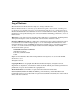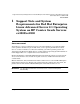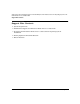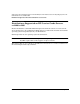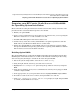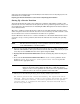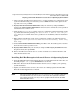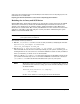Technical data
Support Note and System Requirements for Red Hat Enterprise Linux Advanced Server 2.1 Operating System on HP
Carrier Grade Servers cc3300/cc2300
Preparing your HP Carrier Grade Server cc3300/cc23000 for Operating System Installation
Chapter 1 9
5. After rebooting, the HP Carrier Grade Servers cc3300/cc2300 Resource CD software runs
again from the CD. Using your arrow keys, select
Utilities from the menu options at the
top of the screen and press
Enter.
6. Highlight
Run Service Partition Administrator with your arrow keys and press Enter to
return to the
Service Partition Administration menu. Press 4 to format the service partition
and install service software on it.
7. At the prompt, Proceed with FORMAT?, press
y to confirm the partition formatting. Doing
so generates the following warning: All data on drive D: will be lost! Are you
sure? Press
y to reconfirm. After service partitions are established, software installation
begins.
8. When software installation on the service partition is complete, the following message
appears: The service partition has been installed successfully. Strike a key
when ready.
9. On the
Service Partition Administration Menu, press Esc to exit. Press Esc again to return to
the main menu at the top of the screen.
10. Highlight
Quit to DOS with your arrow keys and press Enter. Highlight Quit Now from the
drop down menu, then press
Enter.
11. Remove the HP Carrier Grade Servers cc3300/cc2300 Resource CD from the drive and
follow the directions below.
Installing Red Hat Enterprise Advanced Server 2.1 Operating System
1. Insert Red Hat Enterprise Linux Advanced Server 2.1 installation CD #1 in the drive. At
the DOS prompt (i. e. C:\>), press
Ctrl+Alt+Del to boot the CD.
2. Follow the directions in the Red Hat installer when it boots to complete your operating
system installation.
3. Update your kernel version to 2.4.9-e.12 or later. See “Getting Updates from Red Hat
Network” in this Support Note for details.
NOTE When the Red Hat installer boots, you can choose to do a graphical install or a
text install. However, if no mouse is connected to the system, the installer
proceeds in text mode even if you choose graphical mode from the Red Hat
Linux Installer menu.