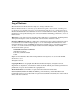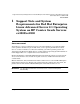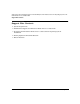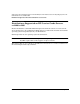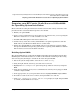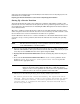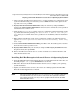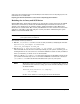Technical data
Support Note and System Requirements for Red Hat Enterprise Linux Advanced Server 2.1 Operating System on HP
Carrier Grade Servers cc3300/cc2300
Preparing your HP Carrier Grade Server cc3300/cc23000 for Operating System Installation
Chapter 1 7
Preparing your HP Carrier Grade Server cc3300/cc23000
for Operating System Installation
HP recommends executing the instructions in this section in their entirety and in the order
presented for the easiest installation experience. You should:
1. Enable your option ROMs
2. Verify a service partition has been pre-loaded on your system. If not, set one up using the
HP Carrier Grade Servers cc3300/cc2300 Resource CD.
3. Install Red Hat Enterprise Linux Advanced Server 2.1
4. On first reboot, enable the aic7xxx_mod SCSI driver for optimal performance with the
SCSI cards in your HP Carrier Grade Server cc3300/cc2300
5. Disable the option ROMs for external SCSI cards to resolve firmware revision conflicts
that prevent the BIOS and operating system from recognizing all the DS2100 or DS2105
disk enclosures connected to the SCSI controllers.
Enabling Option ROMs
The option ROMs must be enabled in the BIOS Setup Utility when installing from the Red
Hat Enterprise Linux Advanced Server 2.1 CDs or the installation will hang in discovering
devices managed by the Adaptec controllers. To enable the option ROMs:
1. Reboot the system and press
F2 to enter the BIOS SETUP Utility.
2. Using the right and left arrow keys, select the Advanced menu.
3. Highlight the PCI Configuration option using the up and down arrow keys and press
Enter.
4. Using the up and down arrows, select each PCI slot into which you have plugged a SCSI
controller and press
Enter.
5. In the pop-up menu, use your up and down arrows to highlight
Enabled and press Enter.
6. Press
Esc to return to the Advanced menu, then press F10 to save and exit.
7. At the Save configuration changes and exit now? prompt, select
yes and press Enter
to confirm, and the BIOS forces a reboot.