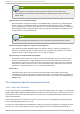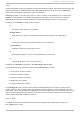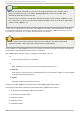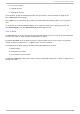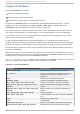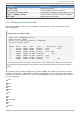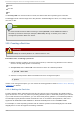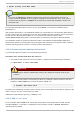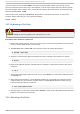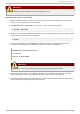System information
The first column should contain UUID = followed by the file system's UUID. The second column
should contain the mount point for the new partition, and the next column should be the file system
type (for example, ext3 or swap). If you need more information about the format, read the man page
with the command man fstab.
If the fourth column is the word d efaul ts, the partition is mounted at boot time. To mount the
partition without rebooting, as root, type the command:
mo unt /wo rk
13.3. Removing a Part it ion
Warning
Do not attempt to remove a partition on a device that is in use.
Pro ced u re 13.3. Remo ve a p art it io n
1. Before removing a partition, boot into rescue mode (or unmount any partitions on the device
and turn off any swap space on the device).
2. Start parted , where /d ev/sda is the device on which to remove the partition:
# parted /d ev/sda
3. View the current partition table to determine the minor number of the partition to remove:
# pri nt
4. Remove the partition with the command rm. For example, to remove the partition with minor
number 3:
# rm 3
The changes start taking place as soon as you press Enter, so review the command before
committing to it.
5. After removing the partition, use the pri nt command to confirm that it is removed from the
partition table. You should also view the output of /pro c/parti ti o ns to make sure the
kernel knows the partition is removed.
# cat /pro c/parti ti o ns
6. The last step is to remove it from the /etc/fstab file. Find the line that declares the removed
partition, and remove it from the file.
13.4 . Resizing a Part it ion
Red Hat Ent erprise Lin ux 6 St orage Admin ist rat io n G uide
94