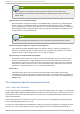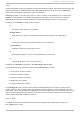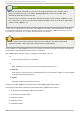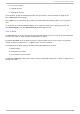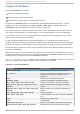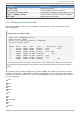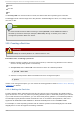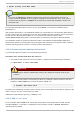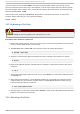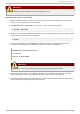System information
hp-ufs
sun-ufs
xfs
If a Fi l esystem of a device shows no value, this means that its file system type is unknown.
The Fl ag s column lists the flags set for the partition. Available flags are boot, root, swap, hidden,
raid, lvm, or lba.
Note
To select a different device without having to restart parted , use the sel ect command
followed by the device name (for example, /d ev/sd a). D oing so allows you to view or
configure the partition table of a device.
13.2. Creat ing a Part it ion
Warning
Do not attempt to create a partition on a device that is in use.
Pro ced u re 13.1. Creat in g a p art it io n
1. Before creating a partition, boot into rescue mode (or unmount any partitions on the device
and turn off any swap space on the device).
2. Start parted , where /d ev/sda is the device on which to create the partition:
# parted /d ev/sda
3. View the current partition table to determine if there is enough free space:
# pri nt
If there is not enough free space, you can resize an existing partition. Refer to Section 13.4, “ Resizing
a Partition” for details.
13.2.1. Making t he Part it ion
From the partition table, determine the start and end points of the new partition and what partition
type it should be. You can only have four primary partitions (with no extended partition) on a device.
If you need more than four partitions, you can have three primary partitions, one extended partition,
and multiple logical partitions within the extended. For an overview of disk partitions, refer to the
appendix An Introduction to Disk Partitions in the Red Hat Enterprise Linux 6 Installation Guide.
For example, to create a primary partition with an ext3 file system from 1024 megabytes until 2048
megabytes on a hard drive type the following command:
Red Hat Ent erprise Lin ux 6 St orage Admin ist rat io n G uide
92