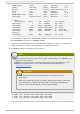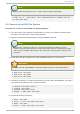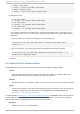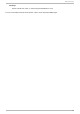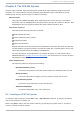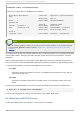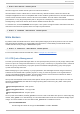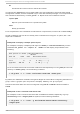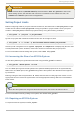System information
d f
Shows free and used counts for blocks and inodes.
In contrast, xfs_q uo ta also has an expert mode. The sub-commands of this mode allow actual
configuration of limits, and are available only to users with elevated privileges. To use expert mode
sub-commands interactively, run xfs_q uo ta -x. Expert mode sub-commands include:
rep o rt /path
Reports quota information for a specific file system.
limit
Modify quota limits.
For a complete list of sub-commands for either basic or expert mode, use the sub-command hel p.
All sub-commands can also be run directly from a command line using the -c option, with -x for
expert sub-commands.
Examp le 8.2. D isp lay a samp le quot a rep o rt
For example, to display a sample quota report for /ho me (on /d ev/bl o ckd evi ce), use the
command xfs_q uo ta -cx ' repo rt -h' /ho me. This will display output similar to the
following:
User quota on /home (/dev/blockdevice)
Blocks
User ID Used Soft Hard Warn/Grace
---------- ---------------------------------
root 0 0 0 00 [------]
testuser 103.4G 0 0 00 [------]
...
To set a soft and hard inode count limit of 500 and 700 respectively for user jo hn (whose home
directory is /ho me/jo hn), use the following command:
# xfs_q uo ta -x -c ' l i mi t i so ft= 50 0 i hard =70 0 /ho me/jo hn'
By default, the l i mi t sub-command recognizes targets as users. When configuring the limits for a
group, use the -g option (as in the previous example). Similarly, use -p for projects.
Soft and hard block limits can also be configured using bso ft or bhard instead of i so ft or
i hard .
Examp le 8.3. Set a so f t and hard blo ck limit
For example, to set a soft and hard block limit of 1000m and 1200m, respectively, to group
acco unti ng on the /targ et/path file system, use the following command:
# xfs_q uo ta -x -c ' l i mi t -g bso ft= 10 0 0 m bhard = 120 0m acco unti ng '
/targ et/path
Red Hat Ent erprise Lin ux 6 St orage Admin ist rat io n G uide
4 4