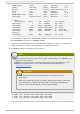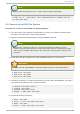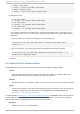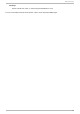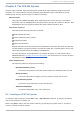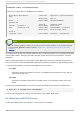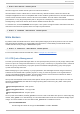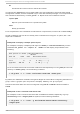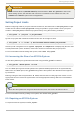System information
# mo unt /d ev/device /mount/point
XFS also supports several mount options to influence behavior.
XFS allocates inodes to reflect their on-disk location by default. However, because some 32-bit
userspace applications are not compatible with inode numbers greater than 2
32
, XFS will allocate all
inodes in disk locations which result in 32-bit inode numbers. This can lead to decreased
performance on very large filesystems (that is, larger than 2 terabytes), because inodes are skewed to
the beginning of the block device, while data is skewed towards the end.
To address this, use the i no d e6 4 mount option. This option configures XFS to allocate inodes and
data across the entire file system, which can improve performance:
# mo unt -o i no de6 4 /dev/device /mount/point
Write Barriers
By default, XFS uses write barriers to ensure file system integrity even when power is lost to a device
with write caches enabled. For devices without write caches, or with battery-backed write caches,
disable the barriers by using the no barri er option:
# mo unt -o no barri er /dev/device /mount/point
For more information about write barriers, refer to Chapter 22, Write Barriers.
8.3. XFS Quot a Management
The XFS quota subsystem manages limits on disk space (blocks) and file (inode) usage. XFS quotas
control or report on usage of these items on a user, group, or directory or project level. Also, note that
while user, group, and directory or project quotas are enabled independently, group and project
quotas are mutually exclusive.
When managing on a per-directory or per-project basis, XFS manages the disk usage of directory
hierarchies associated with a specific project. In doing so, XFS recognizes cross-organizational
"group" boundaries between projects. This provides a level of control that is broader than what is
available when managing quotas for users or groups.
XFS quotas are enabled at mount time, with specific mount options. Each mount option can also be
specified as no enfo rce; this will allow usage reporting without enforcing any limits. Valid quota
mount options are:
uq uo ta/uq no enfo rce - User quotas
g q uo ta/g q no enfo rce - Group quotas
pq uo ta/pq no enfo rce - Project quota
Once quotas are enabled, the xfs_q uo ta tool can be used to set limits and report on disk usage. By
default, xfs_q uo ta is run interactively, and in basic mode. Basic mode sub-commands simply report
usage, and are available to all users. Basic xfs_q uo ta sub-commands include:
q u o t a username/userID
Show usage and limits for the given username or numeric userID
Writ e Barriers
4 3