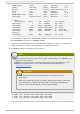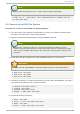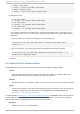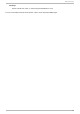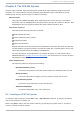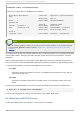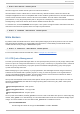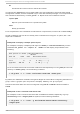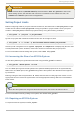System information
LABEL=/data /data ext3 defaults 0 0
tmpfs /dev/shm tmpfs defaults 0 0
devpts /dev/pts devpts gid=5,mode=620 0 0
sysfs /sys sysfs defaults 0 0
proc /proc proc defaults 0 0
LABEL=SWAP-sda5 swap swap defaults 0 0
/dev/sda6 /backup-files ext3 defaults 0 0
# fdisk -l
Device Boot Start End Blocks Id System
/dev/sda1 * 1 13 104391 83 Linux
/dev/sda2 14 1925 15358140 83 Linux
/dev/sda3 1926 3200 10241437+ 83 Linux
/dev/sda4 3201 4864 13366080 5 Extended
/dev/sda5 3201 3391 1534176 82 Linux swap /
Solaris
/dev/sda6 3392 4864 11831841 83 Linux
In this example, we will use the /d ev/sd a6 partition to save backup files, and we assume
that /d ev/sd a6 is mounted on /backup-fi l es.
2. If the partition being backed up is an operating system partition, bootup your system into
Single User Mode. This step is not necessary for normal data partitions.
3. Use d ump to backup the contents of the partitions:
Note
If the system has been running for a long time, it is advisable to run e2fsck on the
partitions before backup.
d ump should not be used on heavily loaded and mounted filesystem as it could
backup corrupted version of files. This problem has been mentioned on
dump.sourceforge.net.
Important
When backing up operating system partitions, the partition must be
unmounted.
While it is possible to back up an ordinary data partition while it is mounted,
it is adviseable to unmount it where possible. The results of attempting to
back up a mounted data partition can be unpredicteable.
# dump -0uf /backup-files/sda1.dump /dev/sda1
# dump -0uf /backup-files/sda2.dump /dev/sda2
# dump -0uf /backup-files/sda3.dump /dev/sda3
If you want to do a remote backup, you can use both ssh or configure a non-password login.
Red Hat Ent erprise Lin ux 6 St orage Admin ist rat io n G uide
36