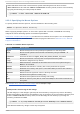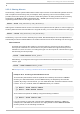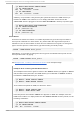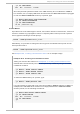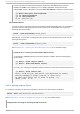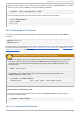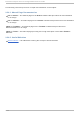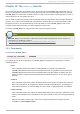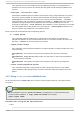System information
An NFS storage contains user directories and is already mounted in /mnt/userd i rs/. As ro o t,
move this mount point to /ho me by using the following command:
~]# mo unt --mo ve /mnt/userd irs /ho me
To verify the mount point has been moved, list the content of both directories:
~]# l s /mnt/userd i rs
~]# l s /ho me
jill joe
18.3. Unmount ing a File Syst em
To detach a previously mounted file system, use either of the following variants of the umo unt
command:
umo unt directory
umo unt device
Note that unless this is performed while logged in as ro o t, the correct permissions must be available
to unmount the file system (see Section 18.2.2, “ Specifying the Mount Options” ). See Example 18.9,
“ Unmounting a CD ” for an example usage.
Important: Make Sure the Directory is Not in Use
When a file system is in use (for example, when a process is reading a file on this file system,
or when it is used by the kernel), running the umo unt command will fail with an error. To
determine which processes are accessing the file system, use the fuser command in the
following form:
fuser -m directory
For example, to list the processes that are accessing a file system mounted to the
/med i a/cd ro m/ directory, type:
~]$ fuser -m /med i a/cd ro m
/media/cdrom: 1793 2013 2022 2435 10532c 10672c
Examp le 18.9 . Un mo u n t in g a C D
To unmount a CD that was previously mounted to the /med i a/cd ro m/ directory, type the
following at a shell prompt:
~]$ umo unt /med ia/cd ro m
18.4. mo unt Command References
Chapt er 1 8 . Using t he mount Command
14 1