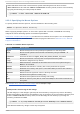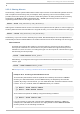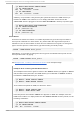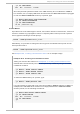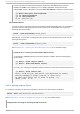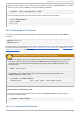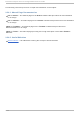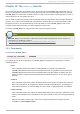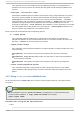System information
~]# mo unt /d ev/cd ro m /med ia/cd ro m
~]# l s /med i a/cd ro m
EFI GPL isolinux LiveOS
~]# l s /mnt/cd ro m
EFI GPL isolinux LiveOS
Similarly, it is possible to verify that any file system mounted in the /mnt directory is
reflected in /med i a. For instance, if a non-empty USB flash drive that uses the
/d ev/sd c1 device is plugged in and the /mnt/fl ashd i sk/ directory is present, type:
~]# mo unt /d ev/sd c1 /mnt/fl ashd i sk
~]# l s /med i a/fl ashd i sk
en-US publican.cfg
~]# l s /mnt/fl ashd i sk
en-US publican.cfg
Slave Mo u n t
A slave mount allows the creation of a limited duplicate of a given mount point. When a
mount point is marked as a slave mount, any mount within the original mount point is
reflected in it, but no mount within a slave mount is reflected in its original. To change the
type of a mount point to a slave mount, type the following at a shell prompt:
mo unt --make-sl ave mount_point
Alternatively, it is possible to change the mount type for the selected mount point and all
mount points under it by typing:
mo unt --make-rsl ave mount_point
See Example 18.5, “ Creating a Slave Mount Point” for an example usage.
Examp le 18.5. Creat in g a Slave Mo u n t Po in t
This example shows how to get the content of the /med i a directory to appear in /mnt as
well, but without any mounts in the /mnt directory to be reflected in /med i a. As ro o t,
first mark the /med i a directory as “ shared” :
~]# mo unt --bi nd /med i a /med i a
~]# mo unt --make-shared /med i a
Then create its duplicate in /mnt, but mark it as “ slave” :
~]# mo unt --bi nd /med i a /mnt
~]# mo unt --make-sl ave /mnt
Now verify that a mount within /med i a also appears in /mnt. For example, if the CD-
ROM drive contains non-empty media and the /med i a/cd ro m/ directory exists, run the
following commands:
~]# mo unt /d ev/cd ro m /med ia/cd ro m
~]# l s /med i a/cd ro m
EFI GPL isolinux LiveOS
Red Hat Ent erprise Lin ux 6 St orage Admin ist rat io n G uide
138