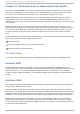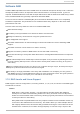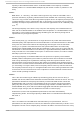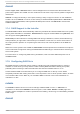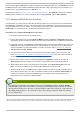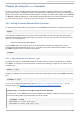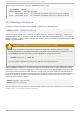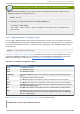System information
As the name suggests, d mrai d is used to manage device-mapper RAID sets. The d mrai d tool finds
ATARAID devices using multiple metadata format handlers, each supporting various formats. For a
complete list of supported formats, run d mrai d -l .
As mentioned earlier in Section 17.3, “Linux RAID Subsystems” , the d mrai d tool cannot configure
RAID sets after creation. For more information about using d mrai d , refer to man d mrai d .
17.6. Advanced RAID Device Creat ion
In some cases, you may wish to install the operating system on an array that can't be created after
the installation completes. Usually, this means setting up the /bo o t or root file system arrays on a
complex RAID device; in such cases, you may need to use array options that are not supported by
An aco n da. To work around this, perform the following procedure:
Pro ced u re 17.1. Ad van ced R AID d evice creat io n
1. Insert the install disk as you normally would.
2. During the initial boot up, select Rescue Mo d e instead of Inst all or Up g rad e. When the
system fully boots into Rescue mode, the user will be presented with a command line terminal.
3. From this terminal, use parted to create RAID partitions on the target hard drives. Then, use
md ad m to manually create raid arrays from those partitions using any and all settings and
options available. For more information on how to do these, refer to Chapter 13, Partitions,
man parted , and man md ad m.
4. Once the arrays are created, you can optionally create file systems on the arrays as well.
Refer to Section 11.2, “ Overview of Supported File Systems” for basic technical information
on file systems supported by Red Hat Enterprise Linux 6.
5. Reboot the computer and this time select In st all or Up g rad e to install as normal. As
An aco n da searches the disks in the system, it will find the pre-existing RAID devices.
6. When asked about how to use the disks in the system, select Cu st o m Layo u t and click
Next. In the device listing, the pre-existing MD RAID devices will be listed.
7. Select a RAID device, click Ed i t and configure its mount point and (optionally) the type of
file system it should use (if you did not create one earlier) then click D o ne. An aco n d a will
perform the install to this pre-existing RAID device, preserving the custom options you
selected when you created it in Rescue Mode.
Note
The limited Rescue Mode of the installer does not include man pages. Both the man md ad m
and man md contain useful information for creating custom RAID arrays, and may be needed
throughout the workaround. As such, it can be helpful to either have access to a machine with
these man pages present, or to print them out prior to booting into Rescue Mode and creating
your custom arrays.
[4] A ho t-s wap c has s is allo ws yo u to remo ve a hard d rive witho ut having to p o wer-d o wn yo ur s ys tem.
dmraid
131