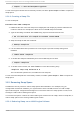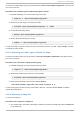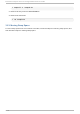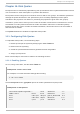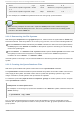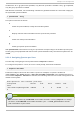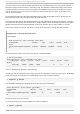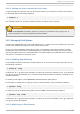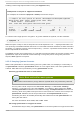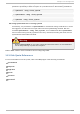System information
16.1.6. Set t ing t he Grace Period for Soft Limit s
If a given quota has soft limits, you can edit the grace period (i.e. the amount of time a soft limit can
be exceeded) with the following command:
# ed q uo ta -t
This command works on quotas for inodes or blocks, for either users or groups.
Important
While other ed q uo ta commands operate on quotas for a particular user or group, the -t
option operates on every file system with quotas enabled.
16.2. Managing Disk Quot as
If quotas are implemented, they need some maintenance — mostly in the form of watching to see if the
quotas are exceeded and making sure the quotas are accurate.
Of course, if users repeatedly exceed their quotas or consistently reach their soft limits, a system
administrator has a few choices to make depending on what type of users they are and how much
disk space impacts their work. The administrator can either help the user determine how to use less
disk space or increase the user's disk quota.
16.2.1. Enabling and Disabling
It is possible to disable quotas without setting them to 0. To turn all user and group quotas off, use
the following command:
# q uo tao ff -vaug
If neither the -u or -g options are specified, only the user quotas are disabled. If only -g is specified,
only group quotas are disabled. The -v switch causes verbose status information to display as the
command executes.
To enable quotas again, use the quo tao n command with the same options.
For example, to enable user and group quotas for all file systems, use the following command:
# q uo tao n -vaug
To enable quotas for a specific file system, such as /ho me, use the following command:
# q uo tao n -vug /ho me
If neither the -u or -g options are specified, only the user quotas are enabled. If only -g is specified,
only group quotas are enabled.
16.2.2. Report ing on Disk Quot as
Chapt er 1 6 . Disk Q uot as
123