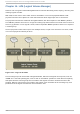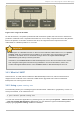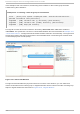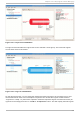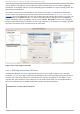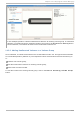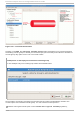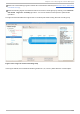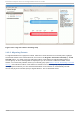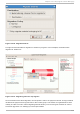System information
In this example, partition 3 will be initialized and added to an existing volume group. To initialize a
partition or unpartioned space, select the partition and click on the Ini ti al i ze Enti ty button.
Once initialized, a volume will be listed in the 'Unallocated Volumes' list.
14 .2.2. Adding Unallocat ed Volumes t o a Volume Group
Once initialized, a volume will be listed in the 'Unallocated Volumes' list. The figure below illustrates
an unallocated partition (Partition 3). The respective buttons at the bottom of the window allow you
to:
create a new volume group,
add the unallocated volume to an existing volume group,
remove the volume from LVM.
To add the volume to an existing volume group, click on the Ad d to Exi sti ng Vo l ume G ro up
button.
Chapt er 1 4 . LVM (Logical Volume Manager)
101