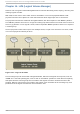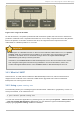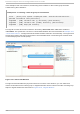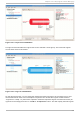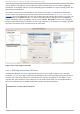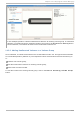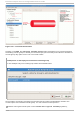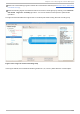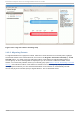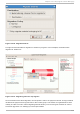System information
Volume window from which you can modify the Logical volume name, size (in extents, gigabytes,
megabytes, or kilobytes) and also use the remaining space available in a logical volume group. The
figure below illustrates this.
This logical volume cannot be changed in size as there is currently no free space in the volume
group. If there was remaining space, this option would be enabled (see Figure 14.17, “ Edit logical
volume”). Click on the O K button to save your changes (this will remount the volume). To cancel your
changes click on the Cancel button. To revert to the last snapshot settings click on the R evert
button. A snapshot can be created by clicking on the C reate Snapsho t button on the LVM utility
window. If the selected logical volume is in use by the system, the root directory for example, this task
will not be successful as the volume cannot be unmounted.
Fig ure 14 .6 . Ed it Lo g ical Volu me
14 .2.1. Ut iliz ing Uninit ializ ed Ent it ies
'Uninitialized Entities' consist of unpartitioned space and non LVM file systems. In this example
partitions 3, 4, 5, 6 and 7 were created during installation and some unpartitioned space was left on
the hard disk. View each partition and ensure that you read the 'Properties for Disk Entity' on the
right column of the window to ensure that you do not delete critical data. In this example partition 1
cannot be initialized as it is /bo o t. Uninitialized entities are illustrated below.
Examp le 14 .2. Un in it ializ ed en t ries
Red Hat Ent erprise Lin ux 6 St orage Admin ist rat io n G uide
100