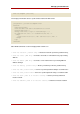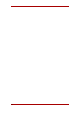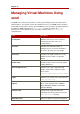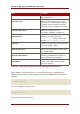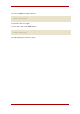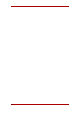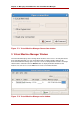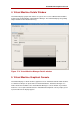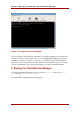Specifications
Managing Virtual Machines with
Virtual Machine Manager
This section describes the Red Hat Virtualization Virtual Machine Manager (VMM) windows,
dialog boxes, and various GUI controls.
1. Virtual Machine Manager Architecture
Red Hat Virtualization is a collection of software components that work together to host and
manage virtual machines. The Virtual Machine Manager (VMM) gives you a graphical view of
the virtual machines on your system. You can use VMM to define both para-virtual and full
virtual machines. Using Virtual Machine Manager, you can perform any number of virtualization
management tasks including assigning memory, assigning virtual CPUs, monitoring operational
performance, and save, restore, pause, resume, and shutdown virtual systems. It also allows
you to access the textual and graphical console. Red Hat Virtualization abstracts CPU and
memory resources from the underlying hardware and network configurations. This enables
processing resources to be pooled and dynamically assigned to applications and service
requests. Chip-level virtualization enables operating systems with Intel VT and AMD Pacifica
hardware to run on hypervisors.
2. The Open Connection Window
This window appears first and prompts the user to choose a hypervisor session. Non-privileged
users can initiate a read-only session. Root users can start a session with full blown read-write
status. For normal use, select the Local Xen host option. You start the Virtual Machine
Manager test mode by selecting the Other hypervisor and then type test:///default in the
URL field beneath. Once in test mode, you can connect to a libvirt dummy hypervisor. Note that
although the Remote Xen host screen is visible, the functionality to connect to such a host is
not implemented into Red Hat Enterprise Linux 5.1.
Chapter 17.
41