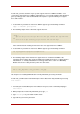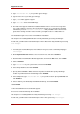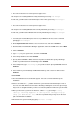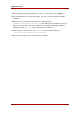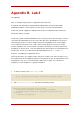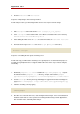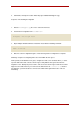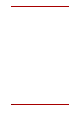Specifications
5. Type /xen/rhel5b2-fv1.img for your disk (guest image).
6. Type 6 for the size of your disk (guest image).
7. Type yes to enable graphics support.
8. Type /dev/cdrom for the virtual CD image.
9. The VNC viewer appears within the installation window. If there is an error message that
says “main: Unable to connect to host: Connection refused (111)”, then type the following
command to proceed: vncviewer localhost:5900. VNC port 5900 refers to the first Xen
guest that is running on VNC. If it doesn't work, you might need to use 5901, 5902, etc.
The installation begins. Proceed as normal with the installation.
Lab Sequence 6: Installing RHEL5 Beta 2 Xen fully virtualized guest using virt-manager.
For this lab, you will install a Red Hat Enterprise Linux 5 Beta 2 Xen fully virtualized guest using
virt-manager:
1. To install your Red Hat Enterprise Linux 5 Beta 2 Xen guest, at the command prompt type:
virt-manager.
2. On the Open Connection window, select Local Xen host, and click on Connect.
3. Start Red Hat's Virtual Machine Monitor application, and from the File menu, click on New.
4. Click on Forward.
5. Type rhel5b2-fv2 for your system name, and click on Forward.
6. Select Fully virtualized, and click Forward.
7. Specify either CD-ROM or DVD, and enter the path to install media. Specify ISO Image
location if you will install from an ISO image. Click Forward.
8. Select Simple File, type /xen/rhel5b2-fv2.img for your file location. Specify 6000 MB, and
click Forward.
9. Choose 500 for your VM Startup and Maximum Memory, and click Forward.
10.Click Finish .
11.The Virtual Machine Console window appears.
Proceed as normal and finish up the installation.
Lab Sequence 7: Installing RHEL3 Xen fully virtualized guest using virt-manager.
For this lab, you will install a Red Hat Enterprise Linux 3 Xen guest using virt-manager:
Appendix A. Lab 1
108