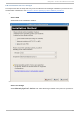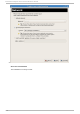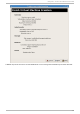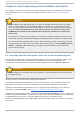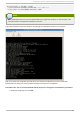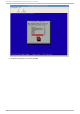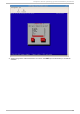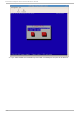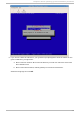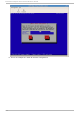Installation guide
Chapter 8. Guest operating system installation procedures
This chapter covers how to install various guest operating systems in a virtualized environment on
Red Hat Enterprise Linux. To understand the basic processes, see Chapter 7, Guest installation
overview.
Important
When installing a Red Hat Enterprise Linux guest, the installer will ask to perform an integrity
check on your installation source (CD/DVD media, or ISO file). If you select to perform the
check, once the media is tested and the installation continues, you may encounter a message
that states: T h e Red Hat En t erp rise Lin u x Server CD was n o t f o un d in an y o f yo u r
CDR O M d rives. Please in sert t h e R ed Hat En t erp rise Lin u x Server CD an d p ress
O K t o ret ry.
This behavior is intentional, provided as a convenience to make sure media is ejected in case
a CD install (requiring multiple discs/images) is being performed as opposed to a D VD install.
To proceed past this message, make sure you either insert the next CD , or edit the guest's XML
file specifying the next ISO file (or re-insert the DVD media). Next, run virsh update-device
Guest1 ~/Guest1.xml (substituting your guest's name and XML file), and select OK to
continue past this step.
8.1. Inst alling Red Hat Ent erprise Linux 5 as a para-virt ualized guest
This section describes how to install Red Hat Enterprise Linux 5 as a para-virtualized guest. Para-
virtualization is a faster than full virtualization and supports all of the advantages of full
virtualization. Para-virtualization requires a special, supported kernel, the kernel-xen kernel.
Important
Para-virtualization only works with the Xen hypervisor. Para-virtualization does not work with
the KVM hypervisor.
Ensure you have root access before starting the installation.
This method installs Red Hat Enterprise Linux from a remote server. The installation instructions
presented in this section are similar to installing from the minimal installation live CD-ROM.
Create para-virtualized Red Hat Enterprise Linux 5 guests using virt-manager or virt-install. For
instructions on virt-manager, see Section 7.2, “ Creating guests with virt-manager” .
Create a para-virtualized guest with the command line based virt-install tool. The --vnc option
shows the graphical installation. The name of the guest in the example is rhel5PV, the disk image file
is rhel5PV.dsk and a local mirror of the Red Hat Enterprise Linux 5 installation tree is
ftp://10.1.1.1/trees/RHEL5-B2-Server-i386/. Replace those values with values accurate for your system
and network.
Red Hat En t erp rise Lin ux 5 Virt ualizat ion Guid e
50