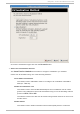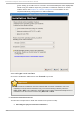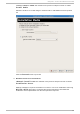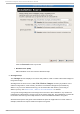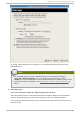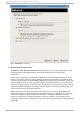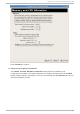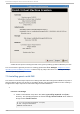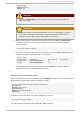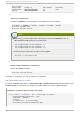Installation guide
TYPE=Bridge
BOOTPROTO=dhcp
ONBOOT=yes
Warning
The line, TYPE=Bridge, is case-sensitive. It must have uppercase 'B' and
lower case 'ridge'.
Important
Prior to the release of Red Hat Enterprise Linux 5.9, a segmentation fault can
occur when the bridge name contains only uppercase characters. Please
upgrade to 5.9 or newer if uppercase names are required.
b. Start the new bridge by restarting the network service. The ifup installation
command can start the individual bridge but it is safer to test the entire network
restarts properly.
# service network restart
c. There are no interfaces added to the new bridge yet. Use the brctl show command
to view details about network bridges on the system.
# brctl show
bridge name bridge id STP enabled interfaces
installation 8000.000000000000 no
virbr0 8000.000000000000 yes
The virbr0 bridge is the default bridge used by libvirt for Network Address
Translation (NAT) on the default Ethernet device.
2.
Ad d an in terf ace t o t h e n ew b rid g e
Edit the configuration file for the interface. Add the BRIDGE parameter to the configuration file
with the name of the bridge created in the previous steps.
# Intel Corporation Gigabit Network Connection
DEVICE=eth1
BRIDGE=installation
BOOTPROTO=dhcp
HWADDR=00:13:20:F7:6E:8E
ONBOOT=yes
After editing the configuration file, restart networking or reboot.
# service network restart
Verify the interface is attached with the brctl show command:
Chapt er 7 . G uest inst allat ion overview
4 5