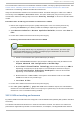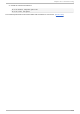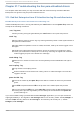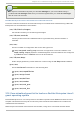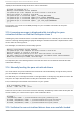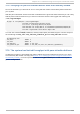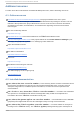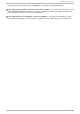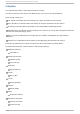Installation guide
The virtualization extensions are sometimes disabled in BIOS, usually by laptop manufacturers. See
Section 36.12, “ Enabling Intel VT and AMD-V virtualization hardware extensions in BIOS” for
instructions on enabling disabled virtualization extensions.
Verify the virtualization extensions are enabled in BIOS. The BIOS settings for Intel® VT or AMD-V
are usually in the Ch ip set or Pro cesso r menus. The menu names may vary from this guide, the
virtualization extension settings may be found in Security Settings or other non standard menu
names.
Pro ced u re 36 .1. En ab lin g virt ualiz at io n ext en sio n s in B IO S
1. Reboot the computer and open the system's BIOS menu. This can usually be done by
pressing the delete key, the F1 key or Alt and F4 keys depending on the system.
2. Select Restore Defaults or Restore Optimized Defaults, and then select Save &
Exit.
3. Power off the machine and disconnect the power supply.
4. En ab lin g th e virt u aliz at io n ext en sion s in BIO S
Note
Many of the steps below may vary depending on your motherboard, processor type,
chipset and OEM. See your system's accompanying documentation for the correct
information on configuring your system.
a. Power on the machine and open the BIOS (as per Step 1).
b. Open the Processor submenu The processor settings menu may be hidden in the
Chipset, Advanced CPU Configuration or Northbridge.
c. Enable Intel Virtualization Technology (also known as Intel VT) or AMD-V
depending on the brand of the processor. The virtualization extensions may be
labeled Virtualization Extensions, Vanderpool or various other names
depending on the OEM and system BIOS.
d. Enable Intel VTd or AMD IOMMU, if the options are available. Intel VTd and AMD
IOMMU are used for PCI passthrough.
e. Select Save & Exit.
5. Power off the machine and disconnect the power supply.
6. Run cat /proc/cpuinfo | grep vmx svm. If the command outputs, the virtualization
extensions are now enabled. If there is no output your system may not have the virtualization
extensions or the correct BIOS setting enabled.
36.13. KVM net working performance
By default, KVM virtual machines are assigned a virtual Realtek 8139 (rtl8139) NIC (network interface
controller).
The rtl8139 virtualized NIC works fine in most environments. However, this device can suffer from
performance degradation problems on some networks, for example, a 10 Gigabit Ethernet network.
Chapt er 36 . T roubleshoot ing
34 7