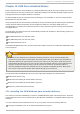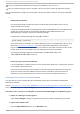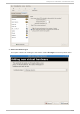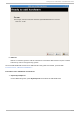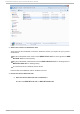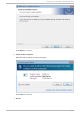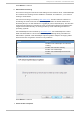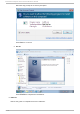Installation guide
using a virtualized CD-ROM device of the driver installation disk .iso file, or
using a virtualized floppy device to install the drivers during boot time (for Windows guests).
This guide describes installation from the para-virtualized installer disk as a virtualized CD -ROM
device.
1.
Do wn lo ad t h e d rivers
The virtio-win package contains the para-virtualized block and network drivers for all
supported Windows guests.
If the Red Hat Enterprise Linux Supplementary channel entitlements are not enabled for the
system, the download will not be available. Enable the Red Hat Enterprise Linux
Supplementary channel to access the virtio-win package.
Download the virtio-win package with the yum command.
# yum install virtio-win
The drivers are also available on the Red Hat Enterprise Linux Supplementary disc or from
Microsoft (windowsservercatalog.com). Note that the Red Hat Enterprise Virtualization
Hypervisor and Red Hat Enterprise Linux are created on the same code base so the drivers
for the same version (for example, 5.5) are supported for both environments.
The virtio-win package installs a CD -ROM image, virtio-win.iso, in the
/usr/share/virtio-win/ directory.
2.
Inst all th e p ara- virt u aliz ed d rivers
It is recommended to install the drivers on the guest before attaching or modifying a device to
use the para-virtualized drivers.
For block devices storing root file systems or other block devices required for booting the
guest, the drivers must be installed before the device is modified. If the drivers are not
installed on the guest and the driver is set to the virtio driver the guest will not boot.
Inst allin g d rivers wit h a virt u aliz ed CD- RO M
This procedure covers installing the para-virtualized drivers with a virtualized CD-ROM after
Windows is installed.
Follow Procedure 13.1, “ Using virt-manager to mount a CD -ROM image for a Windows guest” to
add a CD-ROM image with virt-manager and then install the drivers.
Pro ced u re 13.1. Using virt-manager t o mo u n t a CD- R O M imag e f o r a Win d ows g u est
1. O p en virt - man ag er and t h e g u est
Open virt-manager, select your guest from the list by double clicking the guest name.
2. O pen t h e hard ware t ab
Click the Add Hardware button in the Hardware tab.
Red Hat En t erp rise Lin ux 5 Virt ualizat ion Guid e
168