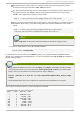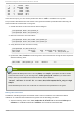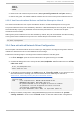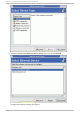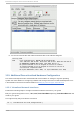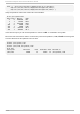Installation guide
In the above output, you can see the partitioned device “ xvdb” is available to the system.
The procedure below adds the new device to the guest and makes it persistent after rebooting. All
these commands are executed on the guest.
1. Create directories to mount the block device image in.
[root@rhel4]# mkdir /mnt/pvdisk_p1
[root@rhel4]# mkdir /mnt/pvdisk_p2
2. Mount the devices to the new folders.
[root@rhel4]# mount /dev/xvdb1 /mnt/pvdisk_p1
[root@rhel4]# mount /dev/xvdb2 /mnt/pvdisk_p2
3. Verify the devices are mounted correctly.
[root@rhel4]# df /mnt/pvdisk_p1
Filesystem 1K-blocks Used Available Use% Mounted on
/dev/xvdb1 32000 15 31985 1% /mnt/pvdisk_p1
4. Update the /etc/fstab file inside the guest to mount the devices during the boot sequence.
Add the following lines:
/dev/xvdb1 /mnt/pvdisk_p1 ext3 defaults 1 2
/dev/xvdb2 /mnt/pvdisk_p2 ext3 defaults 1 2
Note
This package is not supported for Red Hat Enterprise Linux 4-GA through Red Hat Enterprise
Linux 4 update 2 systems and kernels.
Important
IA64 binary RPM packages and builds are not presently available.
Note
The xen-vbd driver may not automatically load. Execute the following command on the guest,
substituting %release with the correct release version for the para-virtualized drivers.
# insmod /lib/modules/'uname -r'/weak-
updates/xenpv/%release/xen_vbd.ko
12.3.4 . Xen Para-virt ualiz ed Drivers on Red Hat Ent erprise Linux 5
This section contains detailed instructions for the para-virtualized drivers in a Red Hat Enterprise
Linux 5 guest operating system.
Red Hat En t erp rise Lin ux 5 Virt ualizat ion Guid e
158