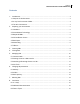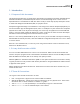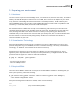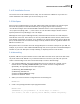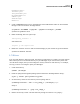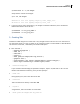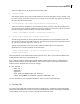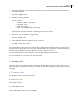Installation guide
Dell Inc.
KVM Virtualization in RHEL 6 Made Easy
6
2.4 OS Installation Source
You need to have an OS installation source ready. You can either have a RHEL iso on your host or a
remote installation source which you can use via http, ftp or nfs.
2.5 Disk Space
Verify you have enough disk space on the host. KVM creates image files (which look just like regular
files in the file system) for each VM and assumes you are going to place them in directory
/var/lib/libvirt/images. Since the default RHEL installation doesn‟t create a separate partition for
/var (it places everything under „/‟) I don‟t like to use /var/lib/libvirt/images. Instead I create a
separate partition for my VM images, I like /vm-images.
KVM supports several types of VM image formats, which determine the amount of actual disk space
each VM uses on the host. In this article, we will only create VMs with raw file formats, which use the
exact amount of disk space you specify. So for example if you specify that a VM will have 10 GB of disk
space, the VM install tool will create a file image of exactly 10 GB on the host, regardless whether the
VM uses all 10 GB or not.
Best practice here is to allocate more than enough disk space on the host to safely fit all your VMs. For
example, if you want to create 4 VMs with 20GB storage each, be sure you have at least 85-90 GB space
available on your host. Disk space is cheap nowadays, so hopefully this will not be an issue.
2.6 Networking
By default, VMs will only have network access to other VMs on the same server (and to the host itself)
via private network 192.168.122.0. If you want the VMs to have access to your LAN, then you must
create a network bridge on the host. Follow these steps to create a network bridge:
1. Turn off NetworkManager (the network bridge does not like it) and use the „network‟ service
instead. Be sure to set NM_CONTROLLED=NO in your network controller configuration file
(presumably /etc/sysconfig/network-scripts/ifcfg-em1):
# chkconfig NetworkManager off
# chkconfig network on
# service NetworkManager stop
# service network start
2. Add to your network controller configuration file the following line:
BRIDGE=br0
3. Create /etc/sysconfig/network-scripts/ifcfg-br0 and add:
DEVICE="br0"
# BOOTPROTO is your preference. It can be “dhcp” or “static”.
# If “static”, be sure to specify the IP address, netmask and gateway.