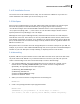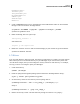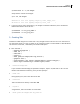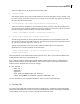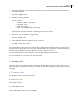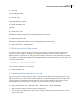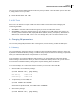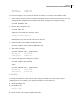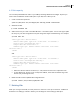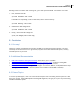Installation guide
Dell Inc.
KVM Virtualization in RHEL 6 Made Easy
12
You can now access the USB storage device directly from your VM at /dev/vdb. When you are done with
it, simply detach it from your VM:
# virsh detach-disk vm1 vdb
5.4 GUI Tools
Ok so now I will mention a couple of GUI tools which I admit can be useful when managing and
interacting with VMs.
virt-viewer – Launches a VNC window that gives you access to a VMs main console.
virt-manager – Launches a window where you can manage all your VMs. Among other things, you
can start, pause & shutdown VMs, display VM details (VCPUs, memory, disk space), add devices to
VMs and even create new VMs. I don‟t cover virt-manager here, but it is rather intuitive to use.
6. Changing VM parameters
You can easily change VM parameters after creating them, such as memory, VCPUs and disk space.
6.1 Memory
You can dynamically change the memory in a VM up to what its maximum memory setting is. Note that
by default the maximum memory setting in a VM will always equal the amount of memory you specified
when you created the VM with the ram parameter in virt-install.
So for example if you created a VM with 1 GB of memory, you can dynamically reduce this amount
without having to shut down the VM. If you want to increase the memory above 1 GB, you will have to
first increase its maximum memory setting which requires shutting down the VM first.
In our first example, let‟s reduce the amount of memory in vm1 from 1 GB to 512 MB:
1. View the VM‟s current memory settings:
# virsh dominfo vm1 | grep memory
Max memory: 1048576 kB
Used memory: 1048576 kB
2. To dynamically set to 512 MB, run:
# virsh setmem vm1 524288
Value must be specified in KB, so 512 MB x 1024 = 524288 KB
3. View memory settings:
# virsh dominfo vm1 | grep memory