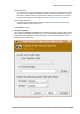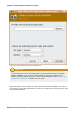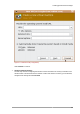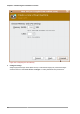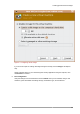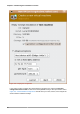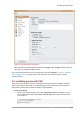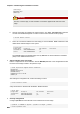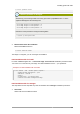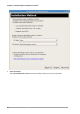Installation guide
Chapter 6. Virtualized guest installation overview
38
TYPE=Bridge
BOOTPROTO=dhcp
ONBOOT=yes
Warning
The line, TYPE=Bridge, is case-sensitive. It must have uppercase 'B' and lower case
'ridge'.
b. Start the new bridge by restarting the network service. The ifup installation command
can start the individual bridge but it is safer to test the entire network restarts properly.
# service network restart
c. There are no interfaces added to the new bridge yet. Use the brctl show command to view
details about network bridges on the system.
# brctl show
bridge name bridge id STP enabled interfaces
installation 8000.000000000000 no
virbr0 8000.000000000000 yes
The virbr0 bridge is the default bridge used by libvirt for Network Address Translation
(NAT) on the default Ethernet device.
2. Add an interface to the new bridge
Edit the configuration file for the interface. Add the BRIDGE parameter to the configuration file with
the name of the bridge created in the previous steps.
# Intel Corporation Gigabit Network Connection
DEVICE=eth1
BRIDGE=installation
BOOTPROTO=dhcp
HWADDR=00:13:20:F7:6E:8E
ONBOOT=yes
After editing the configuration file, restart networking or reboot.
# service network restart
Verify the interface is attached with the brctl show command:
# brctl show
bridge name bridge id STP enabled interfaces
installation 8000.001320f76e8e no eth1
virbr0 8000.000000000000 yes
3. Security configuration
Configure iptables to allow all traffic to be forwarded across the bridge.
# iptables -I FORWARD -m physdev --physdev-is-bridged -j ACCEPT
# service iptables save