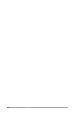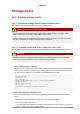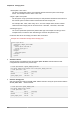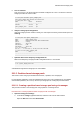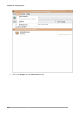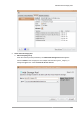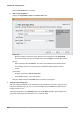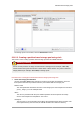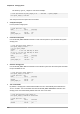Installation guide
Chapter 26. Storage pools
208
Press the Forward button to continue.
b. Add a new pool (part 2)
Change the Target Path, Format, and Source Path fields.
Target Path
Enter the location to mount the source device for the storage pool in the Target Path
field. If the location does does not already exist, virt-manager will create the directory.
Format
Select a format from the Format list. The device is formatted with the selected format.
This example uses the ext4 file system, the default Red Hat Enterprise Linux file
system.
Source Path
Enter the device in the Source Path field.
This example uses the /dev/sdc1 device.
Verify the details and press the Finish button to create the storage pool.
3. Verify the new storage pool
The new storage pool appears in the storage list on the left after a few seconds. Verify the size is
reported as expected, 458.20 GB Free in this example. Verify the State field reports the new
storage pool as Active.
Select the storage pool. In the Autostart field, click the On Boot checkbox. This will make sure
the storage device starts whenever the libvirtd service starts.