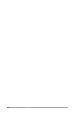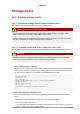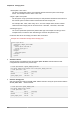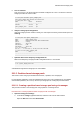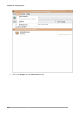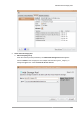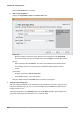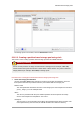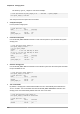Installation guide
Partition-based storage pools
205
5. Turn on autostart
Turn on autostart for the storage pool. Autostart configures the libvirtd service to start the
storage pool when the service starts.
# virsh pool-autostart guest_images_disk
Pool guest_images_disk marked as autostarted
# virsh pool-list --all
Name State Autostart
-----------------------------------------
default active yes
guest_images_disk active yes
6. Verify the storage pool configuration
Verify the storage pool was created correctly, the sizes reported correctly, and the state reports as
running.
# virsh pool-info guest_images_disk
Name: guest_images_disk
UUID: 551a67c8-5f2a-012c-3844-df29b167431c
State: running
Capacity: 465.76 GB
Allocation: 0.00
Available: 465.76 GB
# ls -la /dev/sdb
brw-rw----. 1 root disk 8, 16 May 30 14:08 /dev/sdb
# virsh vol-list guest_images_disk
Name Path
-----------------------------------------
7. Optional: Remove the temporary configuration file
Remove the temporary storage pool XML configuration file if it is not needed.
# rm ~/guest_images_disk.xml
A dedicated storage device storage pool is now available.
26.1.2. Partition-based storage pools
This section covers using a pre-formatted block device, a partition, as a storage pool.
For the following examples, a host has a 500GB hard drive (/dev/sdc) partitioned into one 500GB,
ext4 formatted partition (/dev/sdc1). We set up a storage pool for it using the procedure below.
26.1.2.1. Creating a partition-based storage pool using virt-manager
This procedure creates a new storage pool using a partition of a storage device.
Procedure 26.1. Creating a partition-based storage pool with virt-manager
1. Open the storage pool settings
a. In the virt-manager graphical interface, select the host from the main window.
Open the Edit menu and select Host Details