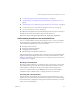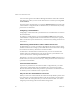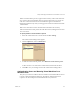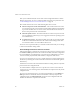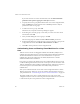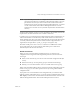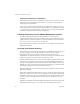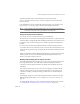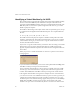Specifications
Table Of Contents
- Administration Guide
- Contents
- Introduction and System Requirements
- VMware Server Overview
- Features of VMware Server
- Support for 32-bit and 64-bit Guest Operating Systems
- Two-Way Virtual SMP (Experimental Support)
- Connect to VMware GSX Virtual Machines and Hosts
- Upgrade and Use GSX Virtual Machines
- Move Existing Virtual Machines
- Compatible with VMware Workstation 5.x Virtual Machines
- Configure Virtual Hardware Devices to be Automatically Detected
- Take and Revert to Snapshots in the Background
- Support for VMware Virtual Machine Importer
- Support for VirtualCenter
- APIs Included with VMware Server
- Before You Install the Release
- Host System Requirements
- Virtual Machine Specifications
- Virtual Processor
- Virtual Chipset
- Virtual BIOS
- Virtual Memory
- Virtual Graphics
- Virtual IDE Drives
- Virtual SCSI Devices
- Virtual PCI Slots
- Virtual Floppy Drives
- Virtual Serial (COM) Ports
- Virtual Parallel (LPT) Ports
- Virtual USB ports
- Virtual Keyboard
- Virtual Mouse and Drawing Tablets
- Virtual Ethernet Card
- Virtual Networking
- Virtual Sound Adapter
- Supported Guest Operating Systems
- Technical Support Resources
- Installing VMware Server
- Selecting Your Host System
- About the VMware Server Console on the Server
- Installing VMware Server on a Windows Host
- Installing VMware Server on a Linux Host
- Configuring Web Browsers for Use with VMware Server
- Installing the VMware Server Console
- Installing the VMware APIs
- Uninstalling VMware Server
- Migrating from GSX Server to VMware Server
- Preparing for the Migration
- Before You Install VMware Server
- Shut Down and Power Off All Virtual Machines
- Make Sure All Disks Are in the Same Mode
- Upgrading Virtual Machines with Disks in Undoable Mode
- Upgrading Virtual Machines with Multiple Virtual Disks
- Back Up Virtual Machines
- Take Note of Custom Network Configurations
- Remove Existing VMware Products
- Make the Virtual Machine Accessible to Its Users
- When You Remove a VMware Product and Install VMware Server
- Before You Install VMware Server
- Migrating to VMware Server on a Windows Host
- Migrating to VMware Server on a Linux Host
- Using Virtual Machines Created with VMware GSX Server
- Using Virtual Machines Created with Workstation 5.x
- Preparing for the Migration
- Managing Virtual Machines and the VMware Server Host
- Remotely Managing Virtual Machines
- Securing Virtual Machines and the Host
- Identifying a Virtual Machine by Its UUID
- Logging VMware Server Events on Windows
- Backing Up Virtual Machines and the VMware Server Host
- Using the VMware Management Interface
- Setting the Session Length for the VMware Management Interface
- Logging On to the VMware Management Interface
- Using the Status Monitor
- Viewing Summary Information About the VMware Server Host System
- Viewing Summary Information About Virtual Machines on the Host
- Using the Virtual Machine Menu
- Connecting to a Virtual Machine with the VMware Server Console
- Monitoring the Virtual Machine’s Heartbeat
- Viewing Information about a Virtual Machine
- Using Common Controls
- Configuring a Virtual Machine
- The Apache Server and the VMware Management Interface
- Logging Off the VMware Management Interface
- Deleting Virtual Machines
- Configuring the VMware Server Host
- Using VirtualCenter to Manage Virtual Machines
- Moving and Sharing Virtual Machines
- Performance Tuning and the VMware Server Host
- Using High-Availability Configurations
- Using SCSI Reservation to Share SCSI Disks with Virtual Machines
- Overview of Clustering with VMware Server
- Creating a Cluster in a Box
- Using Network Load Balancing with VMware Server
- Creating Two-Node Clusters Using Novell Clustering Services
- Clustering Using the iSCSI Protocol
- Mounting Virtual Disks
- Glossary
- Index
VMware, Inc. 83
Chapter 4 Managing Virtual Machines and the VMware Server Host
! “Understanding!Permissions!and!Virtual!Machines”!on!page 83
! “Authenticating!Users!and!Running!Virtual!Machines!for!a!Windows!Host”!on!
page 85
! “Authenticating!Users!and!Running!Virtual!Machines!for!a!Linux!Host”!on!page 88
! “Checking!Permissions!in!the!VMware!Management!Interface”!on!page 90
! “Securing!Your!Remote!Sessions”!on!page 90
The!VMware!knowledge!base!has!an!article!about!best!practices!to!improve!security!for!
the!VMware!Server!host!and!virtual!machines.! For!information,!see!
http://www.vmware.com/support/kb/enduser/std_adp.php?&p_faqid=1042.
Understanding Permissions and Virtual Machines
Access!to!a!virtual!machine!is!based!on!the!permissions!you,!as!a!user,!are!granted!to!
the!virtual!machineʹs!configuration!file!(.vmx).!Different!permissions!let!you!access!
virtual!machines!in!different!ways.!These!ways!include:
! Browsing!virtual!machines.
! Interacting!with!virtual!machines.
! Configuring!virtual!machines.
! Administering!virtual!machines!and!the!host.
If!the!virtual!machine!is!on!a!Windows!host,!permissions!on!more!virtual!machine!files!
might!be!needed,!depending!upon!the!user!account!the!virtual!machine!uses!while!
running.!For!information,!see!“Authenticating!Users!and!Running!Virtual!Machines!for!
a!Windows!Host”!on!page 85.
Browsing a Virtual Machine
Browsing!a!virtual!machine!lets!you!connect!to!it!with!a!console,!but!you!can!see!only!
the!virtual!machine’s!power!state.!The!virtual!machine!display!is!blank,!even!if!the!
virtual!machine!is!running.!You!cannot!interact!with!the!virtual!machine!at!all.
To!browse!a!virtual!machine,!you!need!
Read!permission!for!the!virtual!machine’s!
configuration!file!on!a!Windows!host,!or!read!(r)!permission!on!a!Linux!host.!
Interacting with a Virtual Machine
Interacting!with!a!virtual!machine!lets!you!change!its!power!state!(power!on!or!off,!
suspend,!or!resume)!and!connect!or!disconnect!removable!devices.!You!cannot!change!
the!virtual!machine’s!configuration.!Among!other!restrictions,!this!means!you!cannot!
add!or!remove!virtual!hardware.