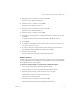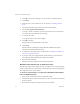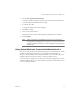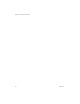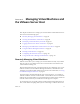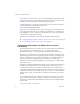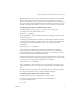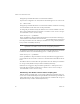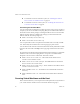Specifications
Table Of Contents
- Administration Guide
- Contents
- Introduction and System Requirements
- VMware Server Overview
- Features of VMware Server
- Support for 32-bit and 64-bit Guest Operating Systems
- Two-Way Virtual SMP (Experimental Support)
- Connect to VMware GSX Virtual Machines and Hosts
- Upgrade and Use GSX Virtual Machines
- Move Existing Virtual Machines
- Compatible with VMware Workstation 5.x Virtual Machines
- Configure Virtual Hardware Devices to be Automatically Detected
- Take and Revert to Snapshots in the Background
- Support for VMware Virtual Machine Importer
- Support for VirtualCenter
- APIs Included with VMware Server
- Before You Install the Release
- Host System Requirements
- Virtual Machine Specifications
- Virtual Processor
- Virtual Chipset
- Virtual BIOS
- Virtual Memory
- Virtual Graphics
- Virtual IDE Drives
- Virtual SCSI Devices
- Virtual PCI Slots
- Virtual Floppy Drives
- Virtual Serial (COM) Ports
- Virtual Parallel (LPT) Ports
- Virtual USB ports
- Virtual Keyboard
- Virtual Mouse and Drawing Tablets
- Virtual Ethernet Card
- Virtual Networking
- Virtual Sound Adapter
- Supported Guest Operating Systems
- Technical Support Resources
- Installing VMware Server
- Selecting Your Host System
- About the VMware Server Console on the Server
- Installing VMware Server on a Windows Host
- Installing VMware Server on a Linux Host
- Configuring Web Browsers for Use with VMware Server
- Installing the VMware Server Console
- Installing the VMware APIs
- Uninstalling VMware Server
- Migrating from GSX Server to VMware Server
- Preparing for the Migration
- Before You Install VMware Server
- Shut Down and Power Off All Virtual Machines
- Make Sure All Disks Are in the Same Mode
- Upgrading Virtual Machines with Disks in Undoable Mode
- Upgrading Virtual Machines with Multiple Virtual Disks
- Back Up Virtual Machines
- Take Note of Custom Network Configurations
- Remove Existing VMware Products
- Make the Virtual Machine Accessible to Its Users
- When You Remove a VMware Product and Install VMware Server
- Before You Install VMware Server
- Migrating to VMware Server on a Windows Host
- Migrating to VMware Server on a Linux Host
- Using Virtual Machines Created with VMware GSX Server
- Using Virtual Machines Created with Workstation 5.x
- Preparing for the Migration
- Managing Virtual Machines and the VMware Server Host
- Remotely Managing Virtual Machines
- Securing Virtual Machines and the Host
- Identifying a Virtual Machine by Its UUID
- Logging VMware Server Events on Windows
- Backing Up Virtual Machines and the VMware Server Host
- Using the VMware Management Interface
- Setting the Session Length for the VMware Management Interface
- Logging On to the VMware Management Interface
- Using the Status Monitor
- Viewing Summary Information About the VMware Server Host System
- Viewing Summary Information About Virtual Machines on the Host
- Using the Virtual Machine Menu
- Connecting to a Virtual Machine with the VMware Server Console
- Monitoring the Virtual Machine’s Heartbeat
- Viewing Information about a Virtual Machine
- Using Common Controls
- Configuring a Virtual Machine
- The Apache Server and the VMware Management Interface
- Logging Off the VMware Management Interface
- Deleting Virtual Machines
- Configuring the VMware Server Host
- Using VirtualCenter to Manage Virtual Machines
- Moving and Sharing Virtual Machines
- Performance Tuning and the VMware Server Host
- Using High-Availability Configurations
- Using SCSI Reservation to Share SCSI Disks with Virtual Machines
- Overview of Clustering with VMware Server
- Creating a Cluster in a Box
- Using Network Load Balancing with VMware Server
- Creating Two-Node Clusters Using Novell Clustering Services
- Clustering Using the iSCSI Protocol
- Mounting Virtual Disks
- Glossary
- Index
VMware Server Administration Guide
78 VMware, Inc.
from!a!Windows!remote!machine,!you!can!use!the!VmCOM,!the!VmPerl!API,!and!the!
Programming!API.!If!you!are!connecting!to!a!VMware!Server!host!from!a!Linux!remote!
machine,!you!can!use!the!VmPerl!API!and!the!Programming!API.!
Another!automated!way!to!manage!virtual!machines!is!to!use
!the!vmware-cmd!utility.!
For!more!information,!visit!the!VMware!Web!site!at!
www.vmware.com/support/developer.
Finally,!you!can!use!third‐party!tools!to!remotely!manage!your!virtual!machines.!You!
can!use!applications!like!VNC!Viewer,!Windows!Terminal!Services,!or!Windows!XP!
Remote!Desktop.!To!view!a!virtual!machine!with!VNC!Viewer,!you!
must!modify!the!
virtual!machine’s!configuration!manually.!
The!following!sections!further!explore!remotely!managing!virtual!machines:
! “Changing!the!Port!Number!for!VMware!Server!Console!Connections”!on!page 78
! “Downloading!the!VMware!Server!Console”!on!page 81
Changing the Port Number for VMware Server Console
Connections
By!default,!the!VMware!Server!Console!connects!to!virtual!machines!via!port!902.!If!this!
port!assignment!poses!a!conflict!for!your!site—for!example,!if!you!use!the!
ideafarm-chat!program—you!can!change!the!port!number!that!the!console!uses.
Changing!the!port!number!involves!manually!adding!a!variable!to!certain!preference!
files.!The!steps!you!must!take!vary!depending!upon!the!server!host!operating!system,!
the!host!on!which!the!console!is!running,!and!whether!you!are!making!this!change!to!
VMware!Server!itself!(by!assigning!the!new!port!number!to!a!variable!called!
authd.port)!or!to!the!console!(by!assigning!
the!new!port!number!to!a!variable!called!
authd.client.port).
The!authd.port!setting!is!different!from!the!authd.client.port!setting.!The!authd.port!
variable!tells!VMware!Server!(the!server!side)!which!port!to!listen!on!for!console!
connections!from!remote!hosts!or!clients.!The!authd.client.port!variable!tells!the!
console!(the!client!side)!the!port
!with!which!to!connect.!Thus,!if!you!set!only!authd.port!
to!a!different!port!number,!such!as!9902,!and!you!try!to!connect!to!a!virtual!machine!on!
that!host!with!a!console!on!a!remote!host!or!client,!the!console!still!tries!to!connect!to!
port!902.!
You!can!
substitute!this!new!port!number!manually!when!you!connect!with!a!console.!
In!the!Connect!to!VMware!Server!dialog!box,!in!the!Host!name!field,!enter!the!port!
number!along!with!the!name!of!the!VMware!Server!host!name!and!configuration!file!
path,!like!this:
<server name>:<port> <config file>