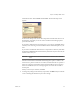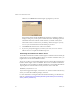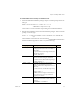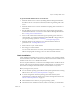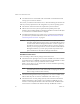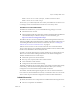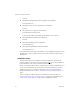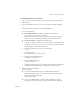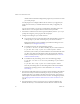Specifications
Table Of Contents
- Administration Guide
- Contents
- Introduction and System Requirements
- VMware Server Overview
- Features of VMware Server
- Support for 32-bit and 64-bit Guest Operating Systems
- Two-Way Virtual SMP (Experimental Support)
- Connect to VMware GSX Virtual Machines and Hosts
- Upgrade and Use GSX Virtual Machines
- Move Existing Virtual Machines
- Compatible with VMware Workstation 5.x Virtual Machines
- Configure Virtual Hardware Devices to be Automatically Detected
- Take and Revert to Snapshots in the Background
- Support for VMware Virtual Machine Importer
- Support for VirtualCenter
- APIs Included with VMware Server
- Before You Install the Release
- Host System Requirements
- Virtual Machine Specifications
- Virtual Processor
- Virtual Chipset
- Virtual BIOS
- Virtual Memory
- Virtual Graphics
- Virtual IDE Drives
- Virtual SCSI Devices
- Virtual PCI Slots
- Virtual Floppy Drives
- Virtual Serial (COM) Ports
- Virtual Parallel (LPT) Ports
- Virtual USB ports
- Virtual Keyboard
- Virtual Mouse and Drawing Tablets
- Virtual Ethernet Card
- Virtual Networking
- Virtual Sound Adapter
- Supported Guest Operating Systems
- Technical Support Resources
- Installing VMware Server
- Selecting Your Host System
- About the VMware Server Console on the Server
- Installing VMware Server on a Windows Host
- Installing VMware Server on a Linux Host
- Configuring Web Browsers for Use with VMware Server
- Installing the VMware Server Console
- Installing the VMware APIs
- Uninstalling VMware Server
- Migrating from GSX Server to VMware Server
- Preparing for the Migration
- Before You Install VMware Server
- Shut Down and Power Off All Virtual Machines
- Make Sure All Disks Are in the Same Mode
- Upgrading Virtual Machines with Disks in Undoable Mode
- Upgrading Virtual Machines with Multiple Virtual Disks
- Back Up Virtual Machines
- Take Note of Custom Network Configurations
- Remove Existing VMware Products
- Make the Virtual Machine Accessible to Its Users
- When You Remove a VMware Product and Install VMware Server
- Before You Install VMware Server
- Migrating to VMware Server on a Windows Host
- Migrating to VMware Server on a Linux Host
- Using Virtual Machines Created with VMware GSX Server
- Using Virtual Machines Created with Workstation 5.x
- Preparing for the Migration
- Managing Virtual Machines and the VMware Server Host
- Remotely Managing Virtual Machines
- Securing Virtual Machines and the Host
- Identifying a Virtual Machine by Its UUID
- Logging VMware Server Events on Windows
- Backing Up Virtual Machines and the VMware Server Host
- Using the VMware Management Interface
- Setting the Session Length for the VMware Management Interface
- Logging On to the VMware Management Interface
- Using the Status Monitor
- Viewing Summary Information About the VMware Server Host System
- Viewing Summary Information About Virtual Machines on the Host
- Using the Virtual Machine Menu
- Connecting to a Virtual Machine with the VMware Server Console
- Monitoring the Virtual Machine’s Heartbeat
- Viewing Information about a Virtual Machine
- Using Common Controls
- Configuring a Virtual Machine
- The Apache Server and the VMware Management Interface
- Logging Off the VMware Management Interface
- Deleting Virtual Machines
- Configuring the VMware Server Host
- Using VirtualCenter to Manage Virtual Machines
- Moving and Sharing Virtual Machines
- Performance Tuning and the VMware Server Host
- Using High-Availability Configurations
- Using SCSI Reservation to Share SCSI Disks with Virtual Machines
- Overview of Clustering with VMware Server
- Creating a Cluster in a Box
- Using Network Load Balancing with VMware Server
- Creating Two-Node Clusters Using Novell Clustering Services
- Clustering Using the iSCSI Protocol
- Mounting Virtual Disks
- Glossary
- Index
VMware Server Administration Guide
42 VMware, Inc.
installer!offers!to!launch!the!configuration!program!for!you.!Answer!Yes!when!
you!see!the!prompt.
Use!this!program!to!reconfigure!VMware!Server!whenever!you!upgrade!your!
kernel.!It!is!not!necessary!to!reinstall!VMware!Server!after!you!upgrade!your!
kernel.!
You!can!also!use!vmware-config.pl!to!reconfigure!the!networking!options!
for!
VMware!Server—for!example,!to!add!or!remove!host‐only!networks.
5Press!Enter!to!read!the!end!user!license!agreement!(EULA).!If!the!Do you accept!
prompt!doesn’t!appear,!press!Q!to!get!to!the!next!prompt.!
6Configure!networking!for!your!virtual!machines.!
! If!you!want!to!use!any!type!of!networking!with!virtual!machines,!answer!Yes!
to!this!prompt:!Do you want networking for your virtual machines?!
Bridged!networking!is!always!enabled!if!you!enable!networking.!For!more!
information,!see!“Bridged!Networking”.
! To!enable!NAT,!answer!Yes!to!the!following!prompts:!
Do you want to be able to use NAT networking in your virtual machines?
Do you want this script to probe for an unused private subnet?
This!allows!you!to!connect!your!virtual!machines!to!an!external!network!when!
you!have!only!one!IP!network!address!on!the!physical!network,!and!that!
address!is!used!by!the!host!computer.!For!more!information,!see!“Network!
Address! Translation!(NAT)”.
! To!enable!host‐only!networking,!answer!Yes!to!the!following!prompts:!
Do you want to be able to use host-only networking in your virtual
machines?
Do you want this script to probe for an unused private subnet?
Host‐only!networking!allows!for!networking!between!the!virtual!machine!
and!the!host!operating!system.!For!more!information,!see!“Host‐Only!
Networking”.
7Specify!the!port!the!VMware!Server!Console!uses!when!connecting!to!the!VMware!
Server!host!remotely.!Port!
902!is!the!default!port.!If!your!site!uses!this!port!for!
another!application—for!example,!ideafarm-chat!uses!this!port—then!specify!a!
different!port!for!the!VMware!Server!Console!to!use!here.!To!change!the!port!later,!
see!“Changing!the!Port! Number!for!VMware!Server!Console!Connections”!on!
page 78.
8Specify!the!directory!
where!you!want!to!store!your!virtual!machine!files.!By!
default,!this!directory!is!/var/lib/vmware/Virtual Machines.!Make!sure!this!