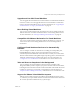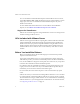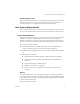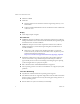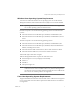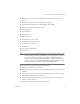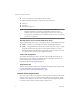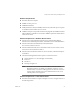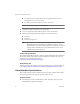Specifications
Table Of Contents
- Administration Guide
- Contents
- Introduction and System Requirements
- VMware Server Overview
- Features of VMware Server
- Support for 32-bit and 64-bit Guest Operating Systems
- Two-Way Virtual SMP (Experimental Support)
- Connect to VMware GSX Virtual Machines and Hosts
- Upgrade and Use GSX Virtual Machines
- Move Existing Virtual Machines
- Compatible with VMware Workstation 5.x Virtual Machines
- Configure Virtual Hardware Devices to be Automatically Detected
- Take and Revert to Snapshots in the Background
- Support for VMware Virtual Machine Importer
- Support for VirtualCenter
- APIs Included with VMware Server
- Before You Install the Release
- Host System Requirements
- Virtual Machine Specifications
- Virtual Processor
- Virtual Chipset
- Virtual BIOS
- Virtual Memory
- Virtual Graphics
- Virtual IDE Drives
- Virtual SCSI Devices
- Virtual PCI Slots
- Virtual Floppy Drives
- Virtual Serial (COM) Ports
- Virtual Parallel (LPT) Ports
- Virtual USB ports
- Virtual Keyboard
- Virtual Mouse and Drawing Tablets
- Virtual Ethernet Card
- Virtual Networking
- Virtual Sound Adapter
- Supported Guest Operating Systems
- Technical Support Resources
- Installing VMware Server
- Selecting Your Host System
- About the VMware Server Console on the Server
- Installing VMware Server on a Windows Host
- Installing VMware Server on a Linux Host
- Configuring Web Browsers for Use with VMware Server
- Installing the VMware Server Console
- Installing the VMware APIs
- Uninstalling VMware Server
- Migrating from GSX Server to VMware Server
- Preparing for the Migration
- Before You Install VMware Server
- Shut Down and Power Off All Virtual Machines
- Make Sure All Disks Are in the Same Mode
- Upgrading Virtual Machines with Disks in Undoable Mode
- Upgrading Virtual Machines with Multiple Virtual Disks
- Back Up Virtual Machines
- Take Note of Custom Network Configurations
- Remove Existing VMware Products
- Make the Virtual Machine Accessible to Its Users
- When You Remove a VMware Product and Install VMware Server
- Before You Install VMware Server
- Migrating to VMware Server on a Windows Host
- Migrating to VMware Server on a Linux Host
- Using Virtual Machines Created with VMware GSX Server
- Using Virtual Machines Created with Workstation 5.x
- Preparing for the Migration
- Managing Virtual Machines and the VMware Server Host
- Remotely Managing Virtual Machines
- Securing Virtual Machines and the Host
- Identifying a Virtual Machine by Its UUID
- Logging VMware Server Events on Windows
- Backing Up Virtual Machines and the VMware Server Host
- Using the VMware Management Interface
- Setting the Session Length for the VMware Management Interface
- Logging On to the VMware Management Interface
- Using the Status Monitor
- Viewing Summary Information About the VMware Server Host System
- Viewing Summary Information About Virtual Machines on the Host
- Using the Virtual Machine Menu
- Connecting to a Virtual Machine with the VMware Server Console
- Monitoring the Virtual Machine’s Heartbeat
- Viewing Information about a Virtual Machine
- Using Common Controls
- Configuring a Virtual Machine
- The Apache Server and the VMware Management Interface
- Logging Off the VMware Management Interface
- Deleting Virtual Machines
- Configuring the VMware Server Host
- Using VirtualCenter to Manage Virtual Machines
- Moving and Sharing Virtual Machines
- Performance Tuning and the VMware Server Host
- Using High-Availability Configurations
- Using SCSI Reservation to Share SCSI Disks with Virtual Machines
- Overview of Clustering with VMware Server
- Creating a Cluster in a Box
- Using Network Load Balancing with VMware Server
- Creating Two-Node Clusters Using Novell Clustering Services
- Clustering Using the iSCSI Protocol
- Mounting Virtual Disks
- Glossary
- Index
VMware Server Administration Guide
12 VMware, Inc.
! For!single‐processor!systems:!kernel!2.0.32!or!higher!in!the!2.0.x!series,!or!
kernel!in!the!2.2.x,!2.4.x!or!2.6.x!series.
! For!SMP!systems:!kernel!in!the!2.2.x,!2.4.x!or!2.6.x!series
NOTE Linux!kernel!2.2.14‐5.0!is!not!supported.!
! Perl!5.005x!or!higher!is!required!to!use!VmPerl!API.
! X!server!is!required!to!run!the!VMware!Server!Console!on!the!client.
! The!VMware!Management!Interface!requires!one!of!these!browsers:!
! Firefox!1.x
! Mozilla!1.x
! Netscape!Navigator!7.0
NOTE As!new!browser!versions!are!released,!VMware!tests!the!VMware!
Management!Interface!for!stability!and!reliability!with!these!versions.!
VMware!makes!every!effort!to!add!support!for!new!browser!versions!in!
a!timely!manner,!but!until!a!browser!is!added!to!the!above!list,!its!use!
with!the!product!is!not!supported.
VmPerl and VmCOM APIs
The!VmPerl!API!includes!the!vmware-cmd!utility.!The!VmCOM!API!works!on!Windows!
Server!2003,!Windows!XP,!Windows!2000,!and!Windows!NT!clients!only.!For!more!
information,!go!to!the!VMware!Web!site!at!
http://www.vmware.com/support/developer.
Programming API
VMware!Server!includes!support!for!the!Programming!API.!For!more!information,!go!
to!the!VMware!Web!site!at!http://www.vmware.com/support/pubs/server_pubs.
Virtual Machine Specifications
Each!virtual!machine!created!with!VMware!Server!provides!a!platform!that!includes!
the!following!devices!that!your!guest!operating!system!can!see.
Virtual Processor
! Intel!Pentium!II!or!later,!or!AMD!Athlon!or!later,!depending!on!host!processor;!
Intel!EMT64VT!(experimental!support).