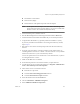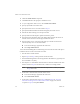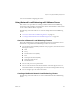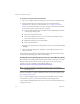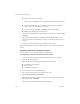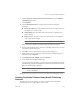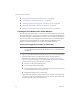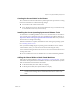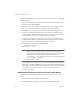Specifications
Table Of Contents
- Administration Guide
- Contents
- Introduction and System Requirements
- VMware Server Overview
- Features of VMware Server
- Support for 32-bit and 64-bit Guest Operating Systems
- Two-Way Virtual SMP (Experimental Support)
- Connect to VMware GSX Virtual Machines and Hosts
- Upgrade and Use GSX Virtual Machines
- Move Existing Virtual Machines
- Compatible with VMware Workstation 5.x Virtual Machines
- Configure Virtual Hardware Devices to be Automatically Detected
- Take and Revert to Snapshots in the Background
- Support for VMware Virtual Machine Importer
- Support for VirtualCenter
- APIs Included with VMware Server
- Before You Install the Release
- Host System Requirements
- Virtual Machine Specifications
- Virtual Processor
- Virtual Chipset
- Virtual BIOS
- Virtual Memory
- Virtual Graphics
- Virtual IDE Drives
- Virtual SCSI Devices
- Virtual PCI Slots
- Virtual Floppy Drives
- Virtual Serial (COM) Ports
- Virtual Parallel (LPT) Ports
- Virtual USB ports
- Virtual Keyboard
- Virtual Mouse and Drawing Tablets
- Virtual Ethernet Card
- Virtual Networking
- Virtual Sound Adapter
- Supported Guest Operating Systems
- Technical Support Resources
- Installing VMware Server
- Selecting Your Host System
- About the VMware Server Console on the Server
- Installing VMware Server on a Windows Host
- Installing VMware Server on a Linux Host
- Configuring Web Browsers for Use with VMware Server
- Installing the VMware Server Console
- Installing the VMware APIs
- Uninstalling VMware Server
- Migrating from GSX Server to VMware Server
- Preparing for the Migration
- Before You Install VMware Server
- Shut Down and Power Off All Virtual Machines
- Make Sure All Disks Are in the Same Mode
- Upgrading Virtual Machines with Disks in Undoable Mode
- Upgrading Virtual Machines with Multiple Virtual Disks
- Back Up Virtual Machines
- Take Note of Custom Network Configurations
- Remove Existing VMware Products
- Make the Virtual Machine Accessible to Its Users
- When You Remove a VMware Product and Install VMware Server
- Before You Install VMware Server
- Migrating to VMware Server on a Windows Host
- Migrating to VMware Server on a Linux Host
- Using Virtual Machines Created with VMware GSX Server
- Using Virtual Machines Created with Workstation 5.x
- Preparing for the Migration
- Managing Virtual Machines and the VMware Server Host
- Remotely Managing Virtual Machines
- Securing Virtual Machines and the Host
- Identifying a Virtual Machine by Its UUID
- Logging VMware Server Events on Windows
- Backing Up Virtual Machines and the VMware Server Host
- Using the VMware Management Interface
- Setting the Session Length for the VMware Management Interface
- Logging On to the VMware Management Interface
- Using the Status Monitor
- Viewing Summary Information About the VMware Server Host System
- Viewing Summary Information About Virtual Machines on the Host
- Using the Virtual Machine Menu
- Connecting to a Virtual Machine with the VMware Server Console
- Monitoring the Virtual Machine’s Heartbeat
- Viewing Information about a Virtual Machine
- Using Common Controls
- Configuring a Virtual Machine
- The Apache Server and the VMware Management Interface
- Logging Off the VMware Management Interface
- Deleting Virtual Machines
- Configuring the VMware Server Host
- Using VirtualCenter to Manage Virtual Machines
- Moving and Sharing Virtual Machines
- Performance Tuning and the VMware Server Host
- Using High-Availability Configurations
- Using SCSI Reservation to Share SCSI Disks with Virtual Machines
- Overview of Clustering with VMware Server
- Creating a Cluster in a Box
- Using Network Load Balancing with VMware Server
- Creating Two-Node Clusters Using Novell Clustering Services
- Clustering Using the iSCSI Protocol
- Mounting Virtual Disks
- Glossary
- Index
VMware, Inc. 173
Chapter 7 Using High-Availability Configurations
! The!Windows!serial!number.
! The!host!name!(SQL1).
! The!IP!addresses!of!the!public!and!private!network!adapters.
NOTE For!the!public!network!adapter,!enter!an!IP!address!that!belongs!to!the!
physical!network.!For!the!private!IP!address,!you!can!use!an!address!like!
192.168.x.x!with!a!class!C!subnet!mask!(255.255.255.0).
3At!the!end!of!the!process,!Windows!reboots.
4Start!the!Disk!Management!tool!and!change!both!shared!disks!to!Basic!disks.
5Format!both!shared!virtual!disks!with!NTFS!if!they!are!not!already!formatted.
6Assign!the!first!shared!disk!to!Q:!(quorum)!and!the!second!disk!to!R:!(data).
If!you!have!joined!this!virtual!machine!to!an!existing!Active!Directory!domain,!
skip!to!step!11.
7Run!dcpromo.exe!from!the!command!prompt.!This!starts!the!Active!Directory!
Wizard.
8Set!up!the!current!machine!as!a!domain!controller.!For!the!domain!name,!use!
something!similar!to!<vmcluster>.<domain.com>
!where!<domain.com>!is!your!DNS!
domain!and!<vmcluster>!is!your!Active!Directory!domain.
You!can!set!up!this!node!as!a!new!domain!tree!or!a!new!domain!forest,!or!join!it!to!
an!existing!domain!tree!or!forest.
9Make!sure!the!DNS!server!is!installed.
10 Set!the!domain!permissions!as!mixed
!mode!unless!you!plan!otherwise.
11 To!add!a!cluster!services!account!in!the!domain,!go!to!Programs!>!Administrative!
Tools!>!Active!Directory!Users!and!Computers.
12 Add!a!cluster!service!account!named!cluster:
! Enter!the!user’s!password.
! Check!the!User!cannot!change!password!check!box.
! Check!the!Password!never!expires!check!box.
13 Insert!the!Windows!CD!in!the!CD‐ROM!drive.
14 Choose!Control!Panel!>!Add/Remove!Programs.
15 Select!Add/Remove!Windows!Components.