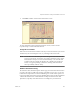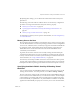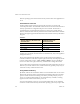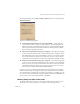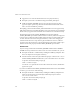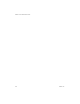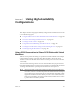Specifications
Table Of Contents
- Administration Guide
- Contents
- Introduction and System Requirements
- VMware Server Overview
- Features of VMware Server
- Support for 32-bit and 64-bit Guest Operating Systems
- Two-Way Virtual SMP (Experimental Support)
- Connect to VMware GSX Virtual Machines and Hosts
- Upgrade and Use GSX Virtual Machines
- Move Existing Virtual Machines
- Compatible with VMware Workstation 5.x Virtual Machines
- Configure Virtual Hardware Devices to be Automatically Detected
- Take and Revert to Snapshots in the Background
- Support for VMware Virtual Machine Importer
- Support for VirtualCenter
- APIs Included with VMware Server
- Before You Install the Release
- Host System Requirements
- Virtual Machine Specifications
- Virtual Processor
- Virtual Chipset
- Virtual BIOS
- Virtual Memory
- Virtual Graphics
- Virtual IDE Drives
- Virtual SCSI Devices
- Virtual PCI Slots
- Virtual Floppy Drives
- Virtual Serial (COM) Ports
- Virtual Parallel (LPT) Ports
- Virtual USB ports
- Virtual Keyboard
- Virtual Mouse and Drawing Tablets
- Virtual Ethernet Card
- Virtual Networking
- Virtual Sound Adapter
- Supported Guest Operating Systems
- Technical Support Resources
- Installing VMware Server
- Selecting Your Host System
- About the VMware Server Console on the Server
- Installing VMware Server on a Windows Host
- Installing VMware Server on a Linux Host
- Configuring Web Browsers for Use with VMware Server
- Installing the VMware Server Console
- Installing the VMware APIs
- Uninstalling VMware Server
- Migrating from GSX Server to VMware Server
- Preparing for the Migration
- Before You Install VMware Server
- Shut Down and Power Off All Virtual Machines
- Make Sure All Disks Are in the Same Mode
- Upgrading Virtual Machines with Disks in Undoable Mode
- Upgrading Virtual Machines with Multiple Virtual Disks
- Back Up Virtual Machines
- Take Note of Custom Network Configurations
- Remove Existing VMware Products
- Make the Virtual Machine Accessible to Its Users
- When You Remove a VMware Product and Install VMware Server
- Before You Install VMware Server
- Migrating to VMware Server on a Windows Host
- Migrating to VMware Server on a Linux Host
- Using Virtual Machines Created with VMware GSX Server
- Using Virtual Machines Created with Workstation 5.x
- Preparing for the Migration
- Managing Virtual Machines and the VMware Server Host
- Remotely Managing Virtual Machines
- Securing Virtual Machines and the Host
- Identifying a Virtual Machine by Its UUID
- Logging VMware Server Events on Windows
- Backing Up Virtual Machines and the VMware Server Host
- Using the VMware Management Interface
- Setting the Session Length for the VMware Management Interface
- Logging On to the VMware Management Interface
- Using the Status Monitor
- Viewing Summary Information About the VMware Server Host System
- Viewing Summary Information About Virtual Machines on the Host
- Using the Virtual Machine Menu
- Connecting to a Virtual Machine with the VMware Server Console
- Monitoring the Virtual Machine’s Heartbeat
- Viewing Information about a Virtual Machine
- Using Common Controls
- Configuring a Virtual Machine
- The Apache Server and the VMware Management Interface
- Logging Off the VMware Management Interface
- Deleting Virtual Machines
- Configuring the VMware Server Host
- Using VirtualCenter to Manage Virtual Machines
- Moving and Sharing Virtual Machines
- Performance Tuning and the VMware Server Host
- Using High-Availability Configurations
- Using SCSI Reservation to Share SCSI Disks with Virtual Machines
- Overview of Clustering with VMware Server
- Creating a Cluster in a Box
- Using Network Load Balancing with VMware Server
- Creating Two-Node Clusters Using Novell Clustering Services
- Clustering Using the iSCSI Protocol
- Mounting Virtual Disks
- Glossary
- Index
VMware Server Administration Guide
156 VMware, Inc.
the!host!operating!system!cannot!use!this!memory!itself!or!allow!other!applications!to!
use!it.
Virtual Machine Overhead
Virtual!machines!require!relatively!large!amounts!of!memory!to!operate!with!
reasonable!performance.!An!individual!virtual!machine!can!use!at!most!the!amount!of!
memory!specified!in!its!configuration!file!plus!some!overhead.!The!amount!of!
overhead!memory!required!depends!upon!the!size!of!the!guest’s!virtual!disks,!its!
behavior,!and
!the!amount!of!memory!allocated!to!the!virtual!machine.!Refer!to!the!table!
below!for!the!typical!upper!limit!needed,!based!on!the!amount!of!memory!allocated!to!
the!guest.
The!amount!of!RAM!actually!used!for!a!particular!virtual!machine!varies!as!a!virtual!
machine!runs.!If!multiple!virtual!machines
!run!simultaneously,!they!work!together!to!
manage!the!memory.
The!recommended!amount!of!RAM!to!specify! for!all!running!virtual!machines!is!
calculated!on!the!basis!of!the!host!computer’s!physical!memory!and!is!displayed!in!the!
memory!settings!slider!control!—!Host!>!Settings!>!Memory.!If!you!want!
VMware!
Server!to!use!more!or!less!physical!memory,!use!this!slider!to!change!the!amount.
If!you!set!this!value!too!high,!the!host!may!thrash!when!other!applications!are!run!on!
the!host.!If!you!set!this!value!too!low,!virtual!machines!may!perform!poorly!and!you!
cannot!run!
as!many!virtual!machines!at!once.
Using Additional Memory
By!default,!VMware!Server!limits!the!number!of!virtual!machines!that!can!run!at!once!
based!on!the!amount!of!memory!specified!in!the!Host!Settings!dialog!box.!This!limit!
prevents!virtual!machines!from!causing!each!other!to!perform!poorly.!If!you!try!to!
power!on!a!virtual!machine!and!there
!is!not!enough!memory!available,!a!warning!
appears!and!the!virtual!machine!fails!to!power!on.
To!increase!the!number!or!memory!size!of!virtual!machines!that!can!run,!adjust!the!
amount!of!virtual!machine!memory!that!the!host!operating!system!may!swap!to!disk.!
Table 6-1.
Amount of Memory Allocated to the
Virtual Machine
Additional Amount of
Overhead Needed
Up!to!512MB Up!to!54MB
Up!to!1000MB Up!to!62MB
Up!to!2000MB Up!to!79MB
Up!to!3600MB Up!to!105MB