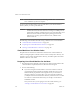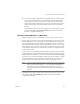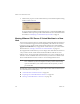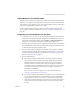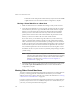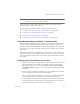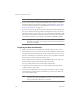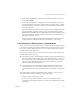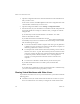Specifications
Table Of Contents
- Administration Guide
- Contents
- Introduction and System Requirements
- VMware Server Overview
- Features of VMware Server
- Support for 32-bit and 64-bit Guest Operating Systems
- Two-Way Virtual SMP (Experimental Support)
- Connect to VMware GSX Virtual Machines and Hosts
- Upgrade and Use GSX Virtual Machines
- Move Existing Virtual Machines
- Compatible with VMware Workstation 5.x Virtual Machines
- Configure Virtual Hardware Devices to be Automatically Detected
- Take and Revert to Snapshots in the Background
- Support for VMware Virtual Machine Importer
- Support for VirtualCenter
- APIs Included with VMware Server
- Before You Install the Release
- Host System Requirements
- Virtual Machine Specifications
- Virtual Processor
- Virtual Chipset
- Virtual BIOS
- Virtual Memory
- Virtual Graphics
- Virtual IDE Drives
- Virtual SCSI Devices
- Virtual PCI Slots
- Virtual Floppy Drives
- Virtual Serial (COM) Ports
- Virtual Parallel (LPT) Ports
- Virtual USB ports
- Virtual Keyboard
- Virtual Mouse and Drawing Tablets
- Virtual Ethernet Card
- Virtual Networking
- Virtual Sound Adapter
- Supported Guest Operating Systems
- Technical Support Resources
- Installing VMware Server
- Selecting Your Host System
- About the VMware Server Console on the Server
- Installing VMware Server on a Windows Host
- Installing VMware Server on a Linux Host
- Configuring Web Browsers for Use with VMware Server
- Installing the VMware Server Console
- Installing the VMware APIs
- Uninstalling VMware Server
- Migrating from GSX Server to VMware Server
- Preparing for the Migration
- Before You Install VMware Server
- Shut Down and Power Off All Virtual Machines
- Make Sure All Disks Are in the Same Mode
- Upgrading Virtual Machines with Disks in Undoable Mode
- Upgrading Virtual Machines with Multiple Virtual Disks
- Back Up Virtual Machines
- Take Note of Custom Network Configurations
- Remove Existing VMware Products
- Make the Virtual Machine Accessible to Its Users
- When You Remove a VMware Product and Install VMware Server
- Before You Install VMware Server
- Migrating to VMware Server on a Windows Host
- Migrating to VMware Server on a Linux Host
- Using Virtual Machines Created with VMware GSX Server
- Using Virtual Machines Created with Workstation 5.x
- Preparing for the Migration
- Managing Virtual Machines and the VMware Server Host
- Remotely Managing Virtual Machines
- Securing Virtual Machines and the Host
- Identifying a Virtual Machine by Its UUID
- Logging VMware Server Events on Windows
- Backing Up Virtual Machines and the VMware Server Host
- Using the VMware Management Interface
- Setting the Session Length for the VMware Management Interface
- Logging On to the VMware Management Interface
- Using the Status Monitor
- Viewing Summary Information About the VMware Server Host System
- Viewing Summary Information About Virtual Machines on the Host
- Using the Virtual Machine Menu
- Connecting to a Virtual Machine with the VMware Server Console
- Monitoring the Virtual Machine’s Heartbeat
- Viewing Information about a Virtual Machine
- Using Common Controls
- Configuring a Virtual Machine
- The Apache Server and the VMware Management Interface
- Logging Off the VMware Management Interface
- Deleting Virtual Machines
- Configuring the VMware Server Host
- Using VirtualCenter to Manage Virtual Machines
- Moving and Sharing Virtual Machines
- Performance Tuning and the VMware Server Host
- Using High-Availability Configurations
- Using SCSI Reservation to Share SCSI Disks with Virtual Machines
- Overview of Clustering with VMware Server
- Creating a Cluster in a Box
- Using Network Load Balancing with VMware Server
- Creating Two-Node Clusters Using Novell Clustering Services
- Clustering Using the iSCSI Protocol
- Mounting Virtual Disks
- Glossary
- Index
VMware Server Administration Guide
138 VMware, Inc.
Launch!the!console!and!open!the!virtual!machine!you!just!moved.!Choose!File!
>!Open,!then!browse!to!the!virtual!machine’s!configuration!(.vmx)!file.!
Moving a Virtual Machine to a New Host
1Make!sure!VMware!Server!is!installed!and!working!correctly!on!the!new!host.
2 Locate!the!virtual!disk!files!you!are!moving!and!copy!them!into!the!new!virtual!
machine!directory.!Be!sure!to!copy!all!the!files!in!the!virtual!machine’s!original!
directory.!If!you!stored!any!files!in!directories!other!
than!the!virtual!machine!
directory,!be!sure!to!move!them!into!a!directory!of!the!same!name!and!same!
position!relative!to!the!location!of!the!virtual!machine.!Set!permissions!on!the!
directory!so!that!it!is!accessible!to!all!users!of!the!virtual!machine.
If,!for!some!reason,!you!are!
not!moving!a!file,!make!sure!you!do!not!have!any!
relative!or!absolute!paths!pointing!to!that!file.!Use!the!virtual!machine!settings!
editor!and!check!to!see!if!your!virtual!machine!is!pointing!to!the!correct!location!
for!files!you!do!not!move.!In!the!virtual!machine!settings!editor,
!select!each!device!
and!be!sure!that!any!devices!with!associated!files!are!pointed!to!the!correct!files.!
Also,!check!the!Options!tab!to!be!sure!the!location!for!the!redo‐log!file!is!correct.
In!addition,!check!to!see!you!do!not!have!any!absolute!paths!pointing!to!any!files
!
you!are!moving.
NOTE If!your!virtual!machine!is!using!disks!in!undoable!mode,!it!is!best!to!
commit!or!discard!the!changes!when!you!shut!down!the!guest!operating!
system!under!VMware!Server!2.!If!you!cannot!commit!or!discard!the!
changes!to!your!disk,!read!“Considerations!for!Moving!Disks!in!
Undoable!Mode”!on!page 141.!
3 Launch!the!VMware!Server!Console!and!open!the!virtual!machine!you!just!moved.!
Choose!File!>!Open!Virtual!Machine,!then!browse!to!the!virtual!machine’s!
configuration!(.vmx)!file.!
Moving Older Virtual Machines
If!you!have!created!a!virtual!machine!using!VMware!GSX!Server!2!or!another!VMware!
product,!you!must!upgrade!the!virtual!hardware!the!first!time!you!run!it!under!
VMware!Server.!Once!you!have!done!this,!you!can!follow!the!instructions!in!“Moving!
a!VMware!Server!Virtual!Machine”!on!page 133.
If!
you!have!created!a!virtual!machine!using!VMware!GSX!Server!2!or!another!VMware!
product,!and!you!want!to!move!it!to!a!different!computer!or!to!another!directory!on!
your!host,!you!need!to!perform!the!following!tasks.!