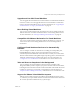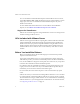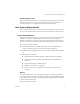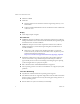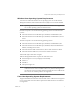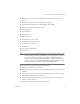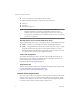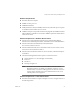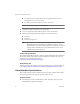Specifications
Table Of Contents
- Administration Guide
- Contents
- Introduction and System Requirements
- VMware Server Overview
- Features of VMware Server
- Support for 32-bit and 64-bit Guest Operating Systems
- Two-Way Virtual SMP (Experimental Support)
- Connect to VMware GSX Virtual Machines and Hosts
- Upgrade and Use GSX Virtual Machines
- Move Existing Virtual Machines
- Compatible with VMware Workstation 5.x Virtual Machines
- Configure Virtual Hardware Devices to be Automatically Detected
- Take and Revert to Snapshots in the Background
- Support for VMware Virtual Machine Importer
- Support for VirtualCenter
- APIs Included with VMware Server
- Before You Install the Release
- Host System Requirements
- Virtual Machine Specifications
- Virtual Processor
- Virtual Chipset
- Virtual BIOS
- Virtual Memory
- Virtual Graphics
- Virtual IDE Drives
- Virtual SCSI Devices
- Virtual PCI Slots
- Virtual Floppy Drives
- Virtual Serial (COM) Ports
- Virtual Parallel (LPT) Ports
- Virtual USB ports
- Virtual Keyboard
- Virtual Mouse and Drawing Tablets
- Virtual Ethernet Card
- Virtual Networking
- Virtual Sound Adapter
- Supported Guest Operating Systems
- Technical Support Resources
- Installing VMware Server
- Selecting Your Host System
- About the VMware Server Console on the Server
- Installing VMware Server on a Windows Host
- Installing VMware Server on a Linux Host
- Configuring Web Browsers for Use with VMware Server
- Installing the VMware Server Console
- Installing the VMware APIs
- Uninstalling VMware Server
- Migrating from GSX Server to VMware Server
- Preparing for the Migration
- Before You Install VMware Server
- Shut Down and Power Off All Virtual Machines
- Make Sure All Disks Are in the Same Mode
- Upgrading Virtual Machines with Disks in Undoable Mode
- Upgrading Virtual Machines with Multiple Virtual Disks
- Back Up Virtual Machines
- Take Note of Custom Network Configurations
- Remove Existing VMware Products
- Make the Virtual Machine Accessible to Its Users
- When You Remove a VMware Product and Install VMware Server
- Before You Install VMware Server
- Migrating to VMware Server on a Windows Host
- Migrating to VMware Server on a Linux Host
- Using Virtual Machines Created with VMware GSX Server
- Using Virtual Machines Created with Workstation 5.x
- Preparing for the Migration
- Managing Virtual Machines and the VMware Server Host
- Remotely Managing Virtual Machines
- Securing Virtual Machines and the Host
- Identifying a Virtual Machine by Its UUID
- Logging VMware Server Events on Windows
- Backing Up Virtual Machines and the VMware Server Host
- Using the VMware Management Interface
- Setting the Session Length for the VMware Management Interface
- Logging On to the VMware Management Interface
- Using the Status Monitor
- Viewing Summary Information About the VMware Server Host System
- Viewing Summary Information About Virtual Machines on the Host
- Using the Virtual Machine Menu
- Connecting to a Virtual Machine with the VMware Server Console
- Monitoring the Virtual Machine’s Heartbeat
- Viewing Information about a Virtual Machine
- Using Common Controls
- Configuring a Virtual Machine
- The Apache Server and the VMware Management Interface
- Logging Off the VMware Management Interface
- Deleting Virtual Machines
- Configuring the VMware Server Host
- Using VirtualCenter to Manage Virtual Machines
- Moving and Sharing Virtual Machines
- Performance Tuning and the VMware Server Host
- Using High-Availability Configurations
- Using SCSI Reservation to Share SCSI Disks with Virtual Machines
- Overview of Clustering with VMware Server
- Creating a Cluster in a Box
- Using Network Load Balancing with VMware Server
- Creating Two-Node Clusters Using Novell Clustering Services
- Clustering Using the iSCSI Protocol
- Mounting Virtual Disks
- Glossary
- Index
VMware, Inc. 5
Chapter 1 Introduction and System Requirements
Installing VMware Tools
After!you!install!VMware!Server,!it!is!recommended!to!install!VMware!Tools!to!ensure!
enhanced!performance!for!your!guest!operating!system.!For!more!information,! see!
“Installing!VMware!Tools”!in!the!VMware!Server!Virtual!Machine!Guide.
Host System Requirements
You!can!install!the!VMware!Server!software!on!a!Microsoft!Windows!or!Linux!server.!
You!can!store!virtual!machines!on!the!server!host!or!locate!them!on!a!network!share.
Server Host Hardware
VMware!Server!supports!up!to!16‐way!multiprocessor!servers.!The!number!of!virtual!
machines!you!can!run!concurrently!depends!on!the!resources!they!require,!but!
VMware!recommends!you!run!no!more!than!four!virtual!machines!concurrently!per!
processor.!You!can!run!a!maximum!of!64!virtual!machines!concurrently!on!one!host.
The!server!host!hardware!includes:
! Standard!x86‐based!server!with!up!to!16!processors!hosts!with!32‐bit!IA‐32!
processors,!and!IA‐32!processors!with!64‐bit!extensions!supported
! 733MHz!or!faster!compatible!x86!processor!that!supports!the!Pentium!instruction!
set
Compatible!processors!include:!
! Intel:!Pentium!II,!Pentium!III,!Pentium!4,!Pentium!M!Xeon,!and!EM64T.!
! AMD:!Athlon,!Athlon!MP,!Athlon!XP,!AMD!Opteron,!AMD!Athlon!64,
Turion!64.
! Experimental!support!for!AMD!Sempron.
! Multiprocessor!systems!are!supported.
! Dual‐core!processors!are!supported!and!counted!as!one!processor!for!
licensing.
Memory
You!need!enough!memory!to!run!the!Microsoft!Windows!or!Linux!host!operating!
system,!plus!memory!required!for!each!guest!operating!system!and!applications!on!the!
host!and!each!guest.!See!your!guest!operating!system!and!application!documentation!
for!their!memory!requirements.
Memory!requirements!include: