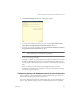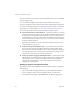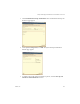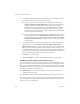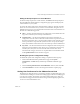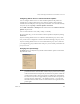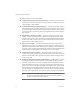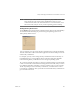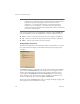Specifications
Table Of Contents
- Administration Guide
- Contents
- Introduction and System Requirements
- VMware Server Overview
- Features of VMware Server
- Support for 32-bit and 64-bit Guest Operating Systems
- Two-Way Virtual SMP (Experimental Support)
- Connect to VMware GSX Virtual Machines and Hosts
- Upgrade and Use GSX Virtual Machines
- Move Existing Virtual Machines
- Compatible with VMware Workstation 5.x Virtual Machines
- Configure Virtual Hardware Devices to be Automatically Detected
- Take and Revert to Snapshots in the Background
- Support for VMware Virtual Machine Importer
- Support for VirtualCenter
- APIs Included with VMware Server
- Before You Install the Release
- Host System Requirements
- Virtual Machine Specifications
- Virtual Processor
- Virtual Chipset
- Virtual BIOS
- Virtual Memory
- Virtual Graphics
- Virtual IDE Drives
- Virtual SCSI Devices
- Virtual PCI Slots
- Virtual Floppy Drives
- Virtual Serial (COM) Ports
- Virtual Parallel (LPT) Ports
- Virtual USB ports
- Virtual Keyboard
- Virtual Mouse and Drawing Tablets
- Virtual Ethernet Card
- Virtual Networking
- Virtual Sound Adapter
- Supported Guest Operating Systems
- Technical Support Resources
- Installing VMware Server
- Selecting Your Host System
- About the VMware Server Console on the Server
- Installing VMware Server on a Windows Host
- Installing VMware Server on a Linux Host
- Configuring Web Browsers for Use with VMware Server
- Installing the VMware Server Console
- Installing the VMware APIs
- Uninstalling VMware Server
- Migrating from GSX Server to VMware Server
- Preparing for the Migration
- Before You Install VMware Server
- Shut Down and Power Off All Virtual Machines
- Make Sure All Disks Are in the Same Mode
- Upgrading Virtual Machines with Disks in Undoable Mode
- Upgrading Virtual Machines with Multiple Virtual Disks
- Back Up Virtual Machines
- Take Note of Custom Network Configurations
- Remove Existing VMware Products
- Make the Virtual Machine Accessible to Its Users
- When You Remove a VMware Product and Install VMware Server
- Before You Install VMware Server
- Migrating to VMware Server on a Windows Host
- Migrating to VMware Server on a Linux Host
- Using Virtual Machines Created with VMware GSX Server
- Using Virtual Machines Created with Workstation 5.x
- Preparing for the Migration
- Managing Virtual Machines and the VMware Server Host
- Remotely Managing Virtual Machines
- Securing Virtual Machines and the Host
- Identifying a Virtual Machine by Its UUID
- Logging VMware Server Events on Windows
- Backing Up Virtual Machines and the VMware Server Host
- Using the VMware Management Interface
- Setting the Session Length for the VMware Management Interface
- Logging On to the VMware Management Interface
- Using the Status Monitor
- Viewing Summary Information About the VMware Server Host System
- Viewing Summary Information About Virtual Machines on the Host
- Using the Virtual Machine Menu
- Connecting to a Virtual Machine with the VMware Server Console
- Monitoring the Virtual Machine’s Heartbeat
- Viewing Information about a Virtual Machine
- Using Common Controls
- Configuring a Virtual Machine
- The Apache Server and the VMware Management Interface
- Logging Off the VMware Management Interface
- Deleting Virtual Machines
- Configuring the VMware Server Host
- Using VirtualCenter to Manage Virtual Machines
- Moving and Sharing Virtual Machines
- Performance Tuning and the VMware Server Host
- Using High-Availability Configurations
- Using SCSI Reservation to Share SCSI Disks with Virtual Machines
- Overview of Clustering with VMware Server
- Creating a Cluster in a Box
- Using Network Load Balancing with VMware Server
- Creating Two-Node Clusters Using Novell Clustering Services
- Clustering Using the iSCSI Protocol
- Mounting Virtual Disks
- Glossary
- Index
VMware Server Administration Guide
120 VMware, Inc.
The!input!settings!you!can!specify!include:!
! Grab!keyboard!and!mouse!input!on!mouse!click!—!VMware!Server!takes!control!
of!the!keyboard!and!the!mouse!after!the!first!primary!mouse!button!click!in!the!
virtual!machine!console!window.!
! Grab!keyboard!and!mouse!input!on!key!press!—!VMware!Server!takes!control!of!
the!keyboard!and!the!mouse!after!the!first!keystroke.!The!first!keystroke!is!sent!to!
the!virtual!machine.!When!the!virtual!machine!console!window!is!active!and!this!
option!is!selected,!you!cannot!use!the!normal!application
!and!system!accelerator!
key!sequences.!
! Ungrab!when!cursor!leaves!window!—!the!mouse!pointer!becomes!the!mouse!
pointer!of!your!host!operating!system!when!the!mouse!pointer!exits!the!virtual!
machine!console!window.!This!option!does!not!apply!when!the!virtual!machine!is!
in!full!screen!mode.!Use!this!option!to!transition!seamlessly!between!the!virtual
!
machine!and!your!host!operating!system.!
! Hide!cursor!on!ungrab!—!the!mouse!pointer!of!the!guest!operating!system!is!
hidden!when!your!mouse!is!controlling!the!pointer!of!the!host!operating!system.!
This!option!is!particularly!useful!when!your!guest!operating!system!and!your!host!
operating!system!are!identical:!it!eliminates!the!confusion!of!having!to
!think!about!
which!of!the!two!identical!pointers!moves!when!you!move!your!mouse.!
! Grab!when!cursor!enters!window!—!the!mouse!pointer!becomes!the!mouse!
pointer!of!your!guest!operating!system!when!the!mouse!pointer!enters!the!virtual!
machine!console!window.!This!option!does!not!apply!when!the!virtual!machine!is!
in!full!screen!mode.
! Enable!copy!and!paste!to!and!from!virtual!machine!—!use!this!option!for!copying!
and!pasting!text!between!the!host!and!the!virtual!machine!and!among!virtual!
machines.!The!clipboards!of!the!two!operating!systems!communicate!with!each!
other.!When!the!mouse!pointer!of!your!guest!operating!system!exits!the
!console!
window,!the!contents!of!the!guest!operating!system!clipboard!are!copied!into!the!
host!operating!system!clipboard.!Similarly,!each!time!the!mouse!pointer!of!your!
host!operating!system!is!grabbed!by!the!console!window,!the!contents!of!the!host!
operating!system!clipboard!are!copied!into!the!guest!operating!system!
clipboard.!
NOTE At!this!time,!you!cannot!copy!and!paste!between!Red!Hat!Linux!7.0!
through!7.3!and!Windows!2000.!It!does!not!matter!which!operating!
system!is!the!guest!and!which!is!the!host.!