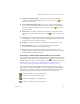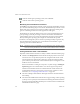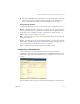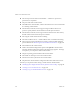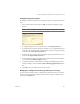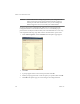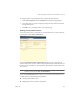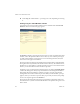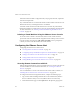Specifications
Table Of Contents
- Administration Guide
- Contents
- Introduction and System Requirements
- VMware Server Overview
- Features of VMware Server
- Support for 32-bit and 64-bit Guest Operating Systems
- Two-Way Virtual SMP (Experimental Support)
- Connect to VMware GSX Virtual Machines and Hosts
- Upgrade and Use GSX Virtual Machines
- Move Existing Virtual Machines
- Compatible with VMware Workstation 5.x Virtual Machines
- Configure Virtual Hardware Devices to be Automatically Detected
- Take and Revert to Snapshots in the Background
- Support for VMware Virtual Machine Importer
- Support for VirtualCenter
- APIs Included with VMware Server
- Before You Install the Release
- Host System Requirements
- Virtual Machine Specifications
- Virtual Processor
- Virtual Chipset
- Virtual BIOS
- Virtual Memory
- Virtual Graphics
- Virtual IDE Drives
- Virtual SCSI Devices
- Virtual PCI Slots
- Virtual Floppy Drives
- Virtual Serial (COM) Ports
- Virtual Parallel (LPT) Ports
- Virtual USB ports
- Virtual Keyboard
- Virtual Mouse and Drawing Tablets
- Virtual Ethernet Card
- Virtual Networking
- Virtual Sound Adapter
- Supported Guest Operating Systems
- Technical Support Resources
- Installing VMware Server
- Selecting Your Host System
- About the VMware Server Console on the Server
- Installing VMware Server on a Windows Host
- Installing VMware Server on a Linux Host
- Configuring Web Browsers for Use with VMware Server
- Installing the VMware Server Console
- Installing the VMware APIs
- Uninstalling VMware Server
- Migrating from GSX Server to VMware Server
- Preparing for the Migration
- Before You Install VMware Server
- Shut Down and Power Off All Virtual Machines
- Make Sure All Disks Are in the Same Mode
- Upgrading Virtual Machines with Disks in Undoable Mode
- Upgrading Virtual Machines with Multiple Virtual Disks
- Back Up Virtual Machines
- Take Note of Custom Network Configurations
- Remove Existing VMware Products
- Make the Virtual Machine Accessible to Its Users
- When You Remove a VMware Product and Install VMware Server
- Before You Install VMware Server
- Migrating to VMware Server on a Windows Host
- Migrating to VMware Server on a Linux Host
- Using Virtual Machines Created with VMware GSX Server
- Using Virtual Machines Created with Workstation 5.x
- Preparing for the Migration
- Managing Virtual Machines and the VMware Server Host
- Remotely Managing Virtual Machines
- Securing Virtual Machines and the Host
- Identifying a Virtual Machine by Its UUID
- Logging VMware Server Events on Windows
- Backing Up Virtual Machines and the VMware Server Host
- Using the VMware Management Interface
- Setting the Session Length for the VMware Management Interface
- Logging On to the VMware Management Interface
- Using the Status Monitor
- Viewing Summary Information About the VMware Server Host System
- Viewing Summary Information About Virtual Machines on the Host
- Using the Virtual Machine Menu
- Connecting to a Virtual Machine with the VMware Server Console
- Monitoring the Virtual Machine’s Heartbeat
- Viewing Information about a Virtual Machine
- Using Common Controls
- Configuring a Virtual Machine
- The Apache Server and the VMware Management Interface
- Logging Off the VMware Management Interface
- Deleting Virtual Machines
- Configuring the VMware Server Host
- Using VirtualCenter to Manage Virtual Machines
- Moving and Sharing Virtual Machines
- Performance Tuning and the VMware Server Host
- Using High-Availability Configurations
- Using SCSI Reservation to Share SCSI Disks with Virtual Machines
- Overview of Clustering with VMware Server
- Creating a Cluster in a Box
- Using Network Load Balancing with VMware Server
- Creating Two-Node Clusters Using Novell Clustering Services
- Clustering Using the iSCSI Protocol
- Mounting Virtual Disks
- Glossary
- Index
VMware, Inc. 111
Chapter 4 Managing Virtual Machines and the VMware Server Host
!—!This!type!of!event!indicates!the!virtual!machine!generated!a!question!or!warning.
!—!This!type!of!event!indicates!an!error!occurred!in!the!virtual!machine.!
NOTE On!Windows!hosts,!the!host!operating!system’s!Event!Viewer!tracks!virtual!
machine!power!state!changes,!VMware!Server!messages!and!answers!to!
prompts!that!appear!in!the!virtual!machine.!For!more!information,!see!
“Logging!VMware!Server!Events!on!Windows”!on!page 94.
The Apache Server and the VMware Management Interface
On!VMware!Server!for!Linux!hosts,!an!Apache!server!is!installed!with!the!management!
interface.!Listed!here!are!the!commands!to!start,!stop!and!restart!the!Apache!server.!
In!order!to!use!these!commands,!you!must!first!log!on!as!root!(su -),!then!open!a!
terminal!session.
To!start!the!
Apache!server,!type
/etc/init.d/httpd.vmware start
To!stop!the!Apache!server,!type!
/etc/init.d/httpd.vmware stop
To!restart!the!Apache!server,!type!
/etc/init.d/httpd.vmware restart
Logging Off the VMware Management Interface
When!you!are!ready!to!log!off!of!the!VMware!Management!Interface,!click!Logout!on!
the!Status!Monitor!or!Options!page.!You!are!prompted!to!confirm!that!you!want!to!log!
off.!Logging!off!of!the!management!interface!does!not!affect!the!virtual!machines!on!the!
host!or!any!consoles!you
!opened!from!the!management!interface.
VMware!Management!Interface!sessions!expire!automatically!after!60!minutes!of!
inactivity!or!idle!time.!To!change!the!session!length,!see!“Setting!the!Session!Length!for!
the!VMware!Management!Interface”!on!page 99.
Deleting Virtual Machines
You!can!delete!a!virtual!machine!only!if!you!are!the!Administrator!or!root!user.You!
might!delete!a!virtual!machine!if!it!is!no!longer!needed!or!if!you!need!to!free!up!disk!
space!on!your!host.
When!you!delete!a!virtual!machine,!the !files!associated!with!it!—!that!
is,!all!files!located!
in!the!same!directory!—!and!the!virtual!machine’s!directory!are!deleted.!The!files!