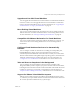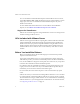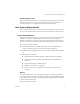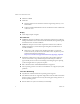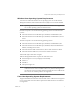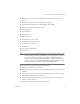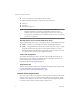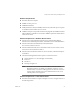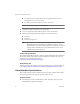Specifications
Table Of Contents
- Administration Guide
- Contents
- Introduction and System Requirements
- VMware Server Overview
- Features of VMware Server
- Support for 32-bit and 64-bit Guest Operating Systems
- Two-Way Virtual SMP (Experimental Support)
- Connect to VMware GSX Virtual Machines and Hosts
- Upgrade and Use GSX Virtual Machines
- Move Existing Virtual Machines
- Compatible with VMware Workstation 5.x Virtual Machines
- Configure Virtual Hardware Devices to be Automatically Detected
- Take and Revert to Snapshots in the Background
- Support for VMware Virtual Machine Importer
- Support for VirtualCenter
- APIs Included with VMware Server
- Before You Install the Release
- Host System Requirements
- Virtual Machine Specifications
- Virtual Processor
- Virtual Chipset
- Virtual BIOS
- Virtual Memory
- Virtual Graphics
- Virtual IDE Drives
- Virtual SCSI Devices
- Virtual PCI Slots
- Virtual Floppy Drives
- Virtual Serial (COM) Ports
- Virtual Parallel (LPT) Ports
- Virtual USB ports
- Virtual Keyboard
- Virtual Mouse and Drawing Tablets
- Virtual Ethernet Card
- Virtual Networking
- Virtual Sound Adapter
- Supported Guest Operating Systems
- Technical Support Resources
- Installing VMware Server
- Selecting Your Host System
- About the VMware Server Console on the Server
- Installing VMware Server on a Windows Host
- Installing VMware Server on a Linux Host
- Configuring Web Browsers for Use with VMware Server
- Installing the VMware Server Console
- Installing the VMware APIs
- Uninstalling VMware Server
- Migrating from GSX Server to VMware Server
- Preparing for the Migration
- Before You Install VMware Server
- Shut Down and Power Off All Virtual Machines
- Make Sure All Disks Are in the Same Mode
- Upgrading Virtual Machines with Disks in Undoable Mode
- Upgrading Virtual Machines with Multiple Virtual Disks
- Back Up Virtual Machines
- Take Note of Custom Network Configurations
- Remove Existing VMware Products
- Make the Virtual Machine Accessible to Its Users
- When You Remove a VMware Product and Install VMware Server
- Before You Install VMware Server
- Migrating to VMware Server on a Windows Host
- Migrating to VMware Server on a Linux Host
- Using Virtual Machines Created with VMware GSX Server
- Using Virtual Machines Created with Workstation 5.x
- Preparing for the Migration
- Managing Virtual Machines and the VMware Server Host
- Remotely Managing Virtual Machines
- Securing Virtual Machines and the Host
- Identifying a Virtual Machine by Its UUID
- Logging VMware Server Events on Windows
- Backing Up Virtual Machines and the VMware Server Host
- Using the VMware Management Interface
- Setting the Session Length for the VMware Management Interface
- Logging On to the VMware Management Interface
- Using the Status Monitor
- Viewing Summary Information About the VMware Server Host System
- Viewing Summary Information About Virtual Machines on the Host
- Using the Virtual Machine Menu
- Connecting to a Virtual Machine with the VMware Server Console
- Monitoring the Virtual Machine’s Heartbeat
- Viewing Information about a Virtual Machine
- Using Common Controls
- Configuring a Virtual Machine
- The Apache Server and the VMware Management Interface
- Logging Off the VMware Management Interface
- Deleting Virtual Machines
- Configuring the VMware Server Host
- Using VirtualCenter to Manage Virtual Machines
- Moving and Sharing Virtual Machines
- Performance Tuning and the VMware Server Host
- Using High-Availability Configurations
- Using SCSI Reservation to Share SCSI Disks with Virtual Machines
- Overview of Clustering with VMware Server
- Creating a Cluster in a Box
- Using Network Load Balancing with VMware Server
- Creating Two-Node Clusters Using Novell Clustering Services
- Clustering Using the iSCSI Protocol
- Mounting Virtual Disks
- Glossary
- Index
VMware, Inc. 3
Chapter 1 Introduction and System Requirements
Upgrade and Use GSX Virtual Machines
You!can!upgrade!the!virtual!hardware!of!virtual!machines!created!under!both!VMware!
GSX!Server!2!and!3.!You!must!upgrade!hardware!of!virtual!machines!created!under!
GSX!2!to!run!them!under!VMware!Server.!For!more!information,!see!“Upgrading!the!
Virtual!Hardware!on!a!Legacy!Virtual!Machine”!on!page 65..
Move Existing Virtual Machines
You!can!move!virtual!machines!from!one!VMware!Server!host!to!another!and!from!a!
VMware!GSX!Server!or!VMware!Workstation!host!to!a!host!running!VMware!Server.!
For!more!information,!see!“Moving!and!Sharing!Virtual!Machines”!on!page 133.
Compatible with VMware Workstation 5.x Virtual Machines
You!can!run!virtual!machines!created!using!VMware!Workstation!5.x.!However,!you!
cannot!connect!from!a!host!running!VMware!Server!to!a!host!running!VMware!
Workstation.
Configure Virtual Hardware Devices to be Automatically
Detected
You!can!configure!a!number!of!virtual!devices,!including!serial!and!parallel!ports,!
DVD/CD‐ROM!drives,!floppy!drives,!and!sound!drivers!(Linux!only)!to!be!
automatically!detected.!The!benefit!of!auto‐detect!devices!is!that!you!can!move!them!
between!virtual!machines!running!different!guest!operating!systems,!such!as!Windows!
and
!Linux,!without!having!to!reconfigure!the!devices.!For!more!information,!see!
“Using!Devices!in!a!Virtual!Machine”!in!the!VMware!Server!Virtual!Machine!Guide.
Take and Revert to Snapshots in the Background
You!can!configure!any!virtual!machine!to!take!and!revert!to!snapshots!in!the!
background.!When!you!take!a!snapshot,!you!preserve!the!state!of!the!virtual!machine,!
including!the!state!of!the!data!on!all!the!virtual!machine!disks!and!whether!the!virtual!
machine!was!powered!on,!powered!off,!or
!suspended.!For!more!information,!see!
“Snapshot!Actions!as!Background!Activity”!in!the!VMware!Server!Virtual!Machine!Guide.
Support for VMware Virtual Machine Importer
VMware!Server!includes!support!for!the!VMware!Virtual!Machine!Importer!version!
1.5,!which!lets!you!import!virtual!machines!from!Microsoft!Virtual!Server!and!Virtual!
PC!as!well!as!Symantec!LiveState!Recovery!system!images.!