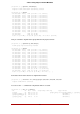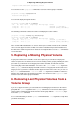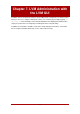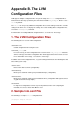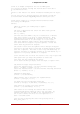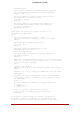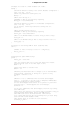Installation guide
Table Of Contents
- LVM Administrator's Guide
- Table of Contents
- Introduction
- Chapter 1. The LVM Logical Volume Manager
- Chapter 2. LVM Components
- Chapter 3. LVM Administration Overview
- Chapter 4. LVM Administration with CLI Commands
- 1. Using CLI Commands
- 2. Physical Volume Administration
- 3. Volume Group Administration
- 3.1. Creating Volume Groups
- 3.2. Adding Physical Volumes to a Volume Group
- 3.3. Displaying Volume Groups
- 3.4. Scanning Disks for Volume Groups to Build the Cache File
- 3.5. Removing Physical Volumes from a Volume Group
- 3.6. Changing the Parameters of a Volume Group
- 3.7. Activating and Deactivating Volume Groups
- 3.8. Removing Volume Groups
- 3.9. Splitting a Volume Group
- 3.10. Combining Volume Groups
- 3.11. Backing Up Volume Group Metadata
- 3.12. Renaming a Volume Group
- 3.13. Moving a Volume Group to Another System
- 3.14. Recreating a Volume Group Directory
- 4. Logical Volume Administration
- 4.1. Creating Logical Volumes
- 4.2. Persistent Device Numbers
- 4.3. Resizing Logical Volumes
- 4.4. Changing the Parameters of a Logical Volume Group
- 4.5. Renaming Logical Volumes
- 4.6. Removing Logical Volumes
- 4.7. Displaying Logical Volumes
- 4.8. Growing Logical Volumes
- 4.9. Extending a Striped Volume
- 4.10. Shrinking Logical Volumes
- 5. Creating Snapshot Volumes
- 6. Controlling LVM Device Scans with Filters
- 7. Online Data Relocation
- 8. Activating Logical Volumes on Individual Nodes in a Cluster
- 9. Customized Reporting for LVM
- Chapter 5. LVM Configuration Examples
- Chapter 6. LVM Troubleshooting
- Chapter 7. LVM Administration with the LVM GUI
- Appendix A. The Device Mapper
- Appendix B. The LVM Configuration Files
- Appendix C. LVM Object Tags
- Appendix D. LVM Volume Group Metadata
- Index

# Backups are stored in a human readable text format.
backup {
# Should we maintain a backup of the current metadata configuration ?
# Use 1 for Yes; 0 for No.
# Think very hard before turning this off!
backup = 1
# Where shall we keep it ?
# Remember to back up this directory regularly!
backup_dir = "/etc/lvm/backup"
# Should we maintain an archive of old metadata configurations.
# Use 1 for Yes; 0 for No.
# On by default. Think very hard before turning this off.
archive = 1
# Where should archived files go ?
# Remember to back up this directory regularly!
archive_dir = "/etc/lvm/archive"
# What is the minimum number of archive files you wish to keep ?
retain_min = 10
# What is the minimum time you wish to keep an archive file for ?
retain_days = 30
}
# Settings for the running LVM2 in shell (readline) mode.
shell {
# Number of lines of history to store in ~/.lvm_history
history_size = 100
}
# Miscellaneous global LVM2 settings
global {
library_dir = "/usr/lib"
# The file creation mask for any files and directories created.
# Interpreted as octal if the first digit is zero.
umask = 077
# Allow other users to read the files
#umask = 022
# Enabling test mode means that no changes to the on disk metadata
# will be made. Equivalent to having the -t option on every
# command. Defaults to off.
test = 0
# Whether or not to communicate with the kernel device-mapper.
# Set to 0 if you want to use the tools to manipulate LVM metadata
# without activating any logical volumes.
# If the device-mapper kernel driver is not present in your kernel
# setting this to 0 should suppress the error messages.
activation = 1
# If we can't communicate with device-mapper, should we try running
# the LVM1 tools?
# This option only applies to 2.4 kernels and is provided to help you
# switch between device-mapper kernels and LVM1 kernels.
# The LVM1 tools need to be installed with .lvm1 suffices
# e.g. vgscan.lvm1 and they will stop working after you start using
# the new lvm2 on-disk metadata format.
# The default value is set when the tools are built.
# fallback_to_lvm1 = 0
2. Sample lvm.conf File
71