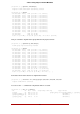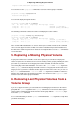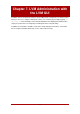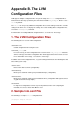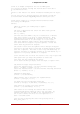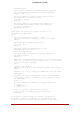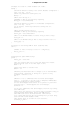Installation guide
Table Of Contents
- LVM Administrator's Guide
- Table of Contents
- Introduction
- Chapter 1. The LVM Logical Volume Manager
- Chapter 2. LVM Components
- Chapter 3. LVM Administration Overview
- Chapter 4. LVM Administration with CLI Commands
- 1. Using CLI Commands
- 2. Physical Volume Administration
- 3. Volume Group Administration
- 3.1. Creating Volume Groups
- 3.2. Adding Physical Volumes to a Volume Group
- 3.3. Displaying Volume Groups
- 3.4. Scanning Disks for Volume Groups to Build the Cache File
- 3.5. Removing Physical Volumes from a Volume Group
- 3.6. Changing the Parameters of a Volume Group
- 3.7. Activating and Deactivating Volume Groups
- 3.8. Removing Volume Groups
- 3.9. Splitting a Volume Group
- 3.10. Combining Volume Groups
- 3.11. Backing Up Volume Group Metadata
- 3.12. Renaming a Volume Group
- 3.13. Moving a Volume Group to Another System
- 3.14. Recreating a Volume Group Directory
- 4. Logical Volume Administration
- 4.1. Creating Logical Volumes
- 4.2. Persistent Device Numbers
- 4.3. Resizing Logical Volumes
- 4.4. Changing the Parameters of a Logical Volume Group
- 4.5. Renaming Logical Volumes
- 4.6. Removing Logical Volumes
- 4.7. Displaying Logical Volumes
- 4.8. Growing Logical Volumes
- 4.9. Extending a Striped Volume
- 4.10. Shrinking Logical Volumes
- 5. Creating Snapshot Volumes
- 6. Controlling LVM Device Scans with Filters
- 7. Online Data Relocation
- 8. Activating Logical Volumes on Individual Nodes in a Cluster
- 9. Customized Reporting for LVM
- Chapter 5. LVM Configuration Examples
- Chapter 6. LVM Troubleshooting
- Chapter 7. LVM Administration with the LVM GUI
- Appendix A. The Device Mapper
- Appendix B. The LVM Configuration Files
- Appendix C. LVM Object Tags
- Appendix D. LVM Volume Group Metadata
- Index

Like most LVM operations, the vgreduce command is reversible in a sense if you immediately
use the vgcfgrestore command to restore the volume group metadata to its previous state. For
example, if you used the --removemissing argument of the vgreduce command without the -
-test argument and find you have removed logical volumes you wanted to keep, you can still
replace the physical volume and use another vgcfgrestore command to return the volume
group to its previous state.
7. Insufficient Free Extents for a Logical
Volume
You may get the error message "Insufficient free extents" when creating a logical volume when
you think you have enough extents based on the output of the vgdisplay or vgs commands. This
is because these commands round figures to 2 decimal places to provide human-readable out-
put. To specify exact size, use free physical extent count instead of some multiple of bytes to
determine the size of the logical volume.
The vgdisplay command, by default, includes this line of output that indicates the free physical
extents.
# vgdisplay
--- Volume group ---
...
Free PE / Size 8780 / 34.30 GB
Alternately, you can use the vg_free_count and vg_extent_count arguments of the vgs command
to display the free extents and the total number of extents.
[root@tng3-1 ~]# vgs -o +vg_free_count,vg_extent_count
VG #PV #LV #SN Attr VSize VFree Free #Ext
testvg 2 0 0 wz--n- 34.30G 34.30G 8780 8780
With 8780 free physical extents, you can run the following command, using the lower-case l ar-
gument to use extents instead of bytes:
# lvcreate -l8780 -n testlv testvg
This uses all the free extents in the volume group.
# vgs -o +vg_free_count,vg_extent_count
VG #PV #LV #SN Attr VSize VFree Free #Ext
testvg 2 1 0 wz--n- 34.30G 0 0 8780
Alternately, you can extend the logical volume to use a percentage of the remaining free space
in the volume group by using the -l argument of the lvcreate command. For information, see
Section 4.1.1, “Creating Linear Volumes”.
7. Insufficient Free Extents for a Logical Volume
65