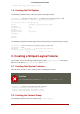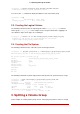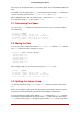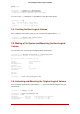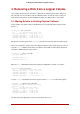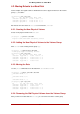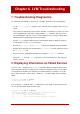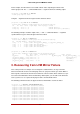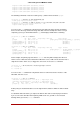Installation guide
Table Of Contents
- LVM Administrator's Guide
- Table of Contents
- Introduction
- Chapter 1. The LVM Logical Volume Manager
- Chapter 2. LVM Components
- Chapter 3. LVM Administration Overview
- Chapter 4. LVM Administration with CLI Commands
- 1. Using CLI Commands
- 2. Physical Volume Administration
- 3. Volume Group Administration
- 3.1. Creating Volume Groups
- 3.2. Adding Physical Volumes to a Volume Group
- 3.3. Displaying Volume Groups
- 3.4. Scanning Disks for Volume Groups to Build the Cache File
- 3.5. Removing Physical Volumes from a Volume Group
- 3.6. Changing the Parameters of a Volume Group
- 3.7. Activating and Deactivating Volume Groups
- 3.8. Removing Volume Groups
- 3.9. Splitting a Volume Group
- 3.10. Combining Volume Groups
- 3.11. Backing Up Volume Group Metadata
- 3.12. Renaming a Volume Group
- 3.13. Moving a Volume Group to Another System
- 3.14. Recreating a Volume Group Directory
- 4. Logical Volume Administration
- 4.1. Creating Logical Volumes
- 4.2. Persistent Device Numbers
- 4.3. Resizing Logical Volumes
- 4.4. Changing the Parameters of a Logical Volume Group
- 4.5. Renaming Logical Volumes
- 4.6. Removing Logical Volumes
- 4.7. Displaying Logical Volumes
- 4.8. Growing Logical Volumes
- 4.9. Extending a Striped Volume
- 4.10. Shrinking Logical Volumes
- 5. Creating Snapshot Volumes
- 6. Controlling LVM Device Scans with Filters
- 7. Online Data Relocation
- 8. Activating Logical Volumes on Individual Nodes in a Cluster
- 9. Customized Reporting for LVM
- Chapter 5. LVM Configuration Examples
- Chapter 6. LVM Troubleshooting
- Chapter 7. LVM Administration with the LVM GUI
- Appendix A. The Device Mapper
- Appendix B. The LVM Configuration Files
- Appendix C. LVM Object Tags
- Appendix D. LVM Volume Group Metadata
- Index

Chapter 6. LVM Troubleshooting
This chapter provide instructions for troubleshooting a variety of LVM issues.
1. Troubleshooting Diagnostics
If a command is not working as expected, you can gather diagnostics in the following ways:
• Use the -v, -vv, -vvv, or -vvvv argument of any command for increasingly verbose levels of
output.
• If the problem is related to the logical volume activation, set 'activation = 1' in the 'log' section
of the configuration file and run the command with the -vvvv argument. After you have fin-
ished examining this output be sure to reset this parameter to 0, to avoid possible problems
with the machine locking during low memory situations.
• Run the lvmdump command, which provides and information dump for diagnostic purposes.
For information, see the lvmdump(8) man page.
• Execute the lvs -v, pvs -a or dmsetup info -c command for additional system information.
• Examine the last backup of the metadata in the /etc/lvm/backup file and archived versions in
the /etc/lvm/archive file.
• Check the current configuration information by running the lvm dumpconfig command.
• Check the .cache file in the /etc/lvm directory for a record of which devices have physical
volumes on them.
2. Displaying Information on Failed Devices
You can use the -P argument of the lvs or vgs command to display information about a failed
volume that would otherwise not appear in the output. This argument permits some operations
even though the metatdata is not completely consistent internally. For example, if one of the
devices that made up the volume group vg failed, the vgs command might show the following
output.
[root@link-07 tmp]# vgs -o +devices
Volume group "vg" not found
If you specify the -P argument of the vgs command, the volume group is still unusable but you
can see more information about the failed device.
[root@link-07 tmp]# vgs -P -o +devices
Partial mode. Incomplete volume groups will be activated read-only.
VG #PV #LV #SN Attr VSize VFree Devices
vg 9 2 0 rz-pn- 2.11T 2.07T unknown device(0)
vg 9 2 0 rz-pn- 2.11T 2.07T unknown device(5120),/dev/sda1(0)
59